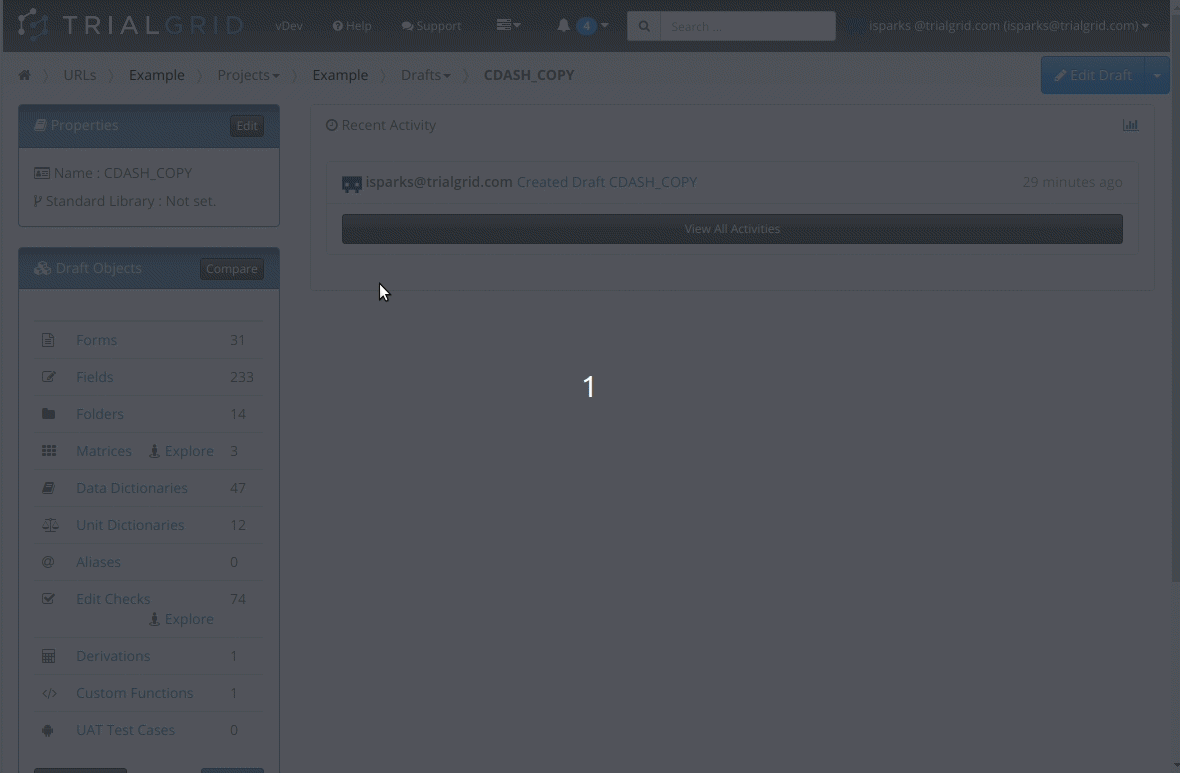Management Features
Run Automated Quality Diagnostics
TrialGrid has more than 100 automated Diagnostic Checks to ensure your study design meets your best practice standards.
- Select Diagnostics which match your standards
- Adjust Diagnostic settings to your specific requirements
- Auto-correct common errors
- Manage exceptions
- Download reports in PDF and Microsoft Excel format
- Copy standard sets of Diagnostics between Projects
With TrialGrid Diagnostics you can run your quality checks in a fraction of the time it takes to perform manual checking and with 100% accuracy and repeatability.
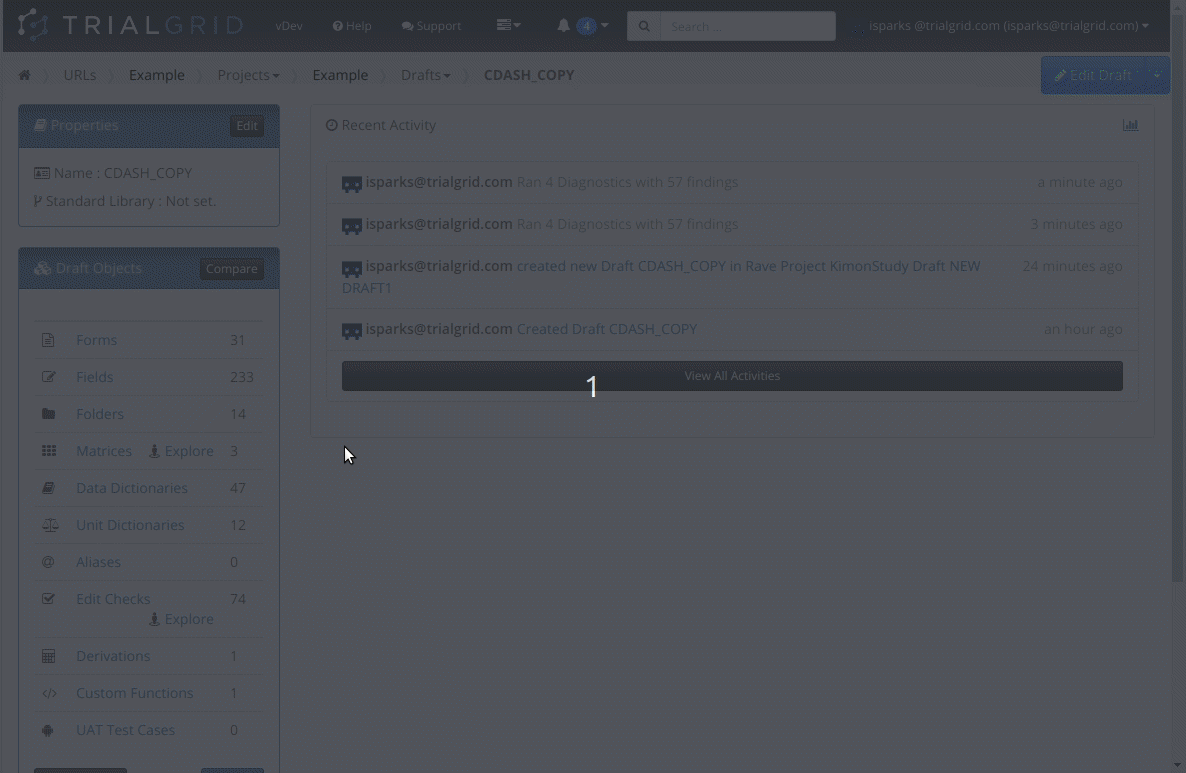
Automated Acceptance Testing
TrialGrids' unique User Acceptance Testing (UAT) feature runs scripted tests against your Rave test environment to prove that your Edit Checks and Derivations are working as expected.
- Test Scripts are human readable and can be authored easily
- Generates test cases directly from Edit Checks
- Takes screenshot evidence from Rave (Classic and Rave EDC)
- Runs fully automated and unattended
- Test Edit Checks, Derivations, Form/Field View and Entry restrictions
Track Compliance to Standard Libraries
TrialGrid tracks changes to study objects and compares them to their library standard versions and permitted deviations.
Forms, Data Dictionaries, Edit Checks and other objects which are not found in the Library or which do not match their Library definitions can be compared and differences explained by the study builder. Deviations can be approved or rejected by a Standards Manager and the entire workflow recorded.
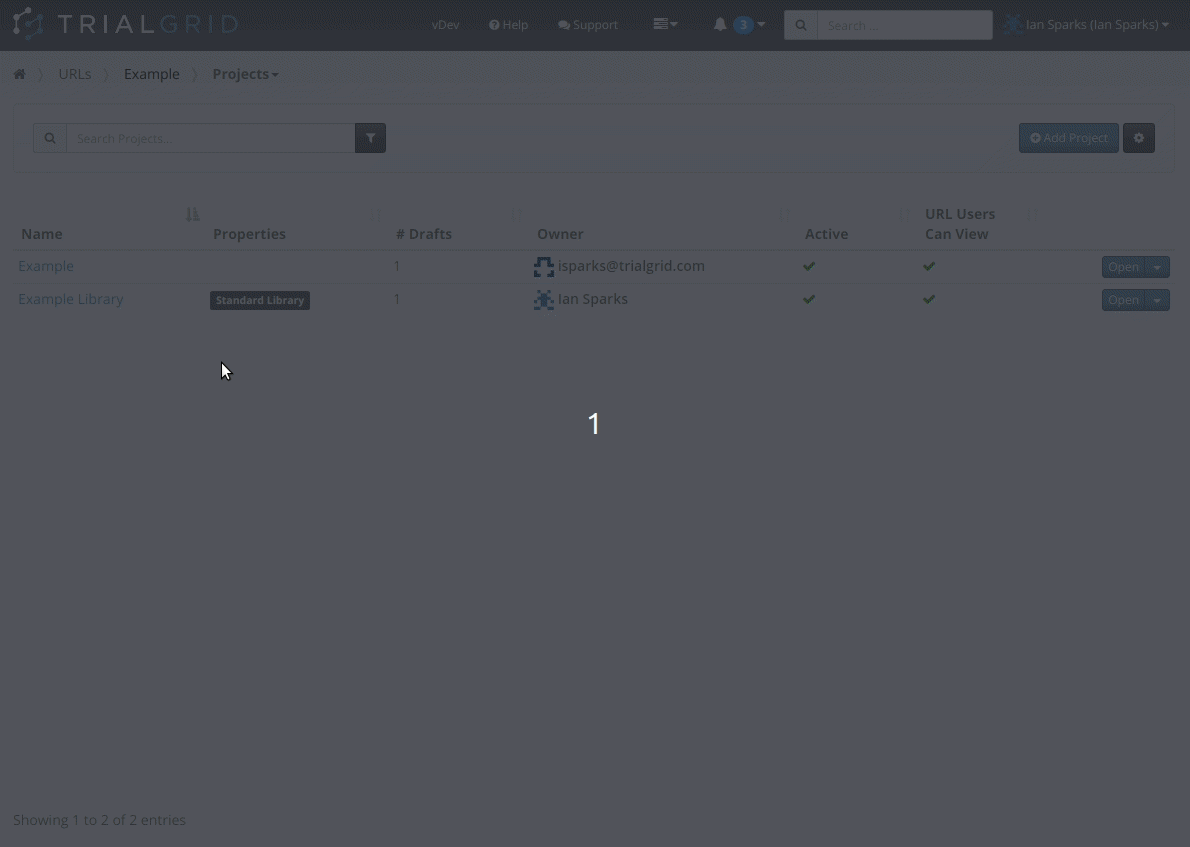
Manage Tasks
Tasks to be performed can be captured as Tickets. A ticket is an action to be performed which can be assigned to one or more project team members.
Tickets may have associated Labels such as "Blocked" or "Awaiting Review" - create your own labels to model your specific workflows.
Tickets may also reference design objects such as Edit Checks, Forms or Derivations making it easy to navigate between a task and the work that was performed to complete the task.
Users may comment on Tickets to report progress or to ask questions. When a user is referenced in a comment on a ticket that user will receive an email notification.
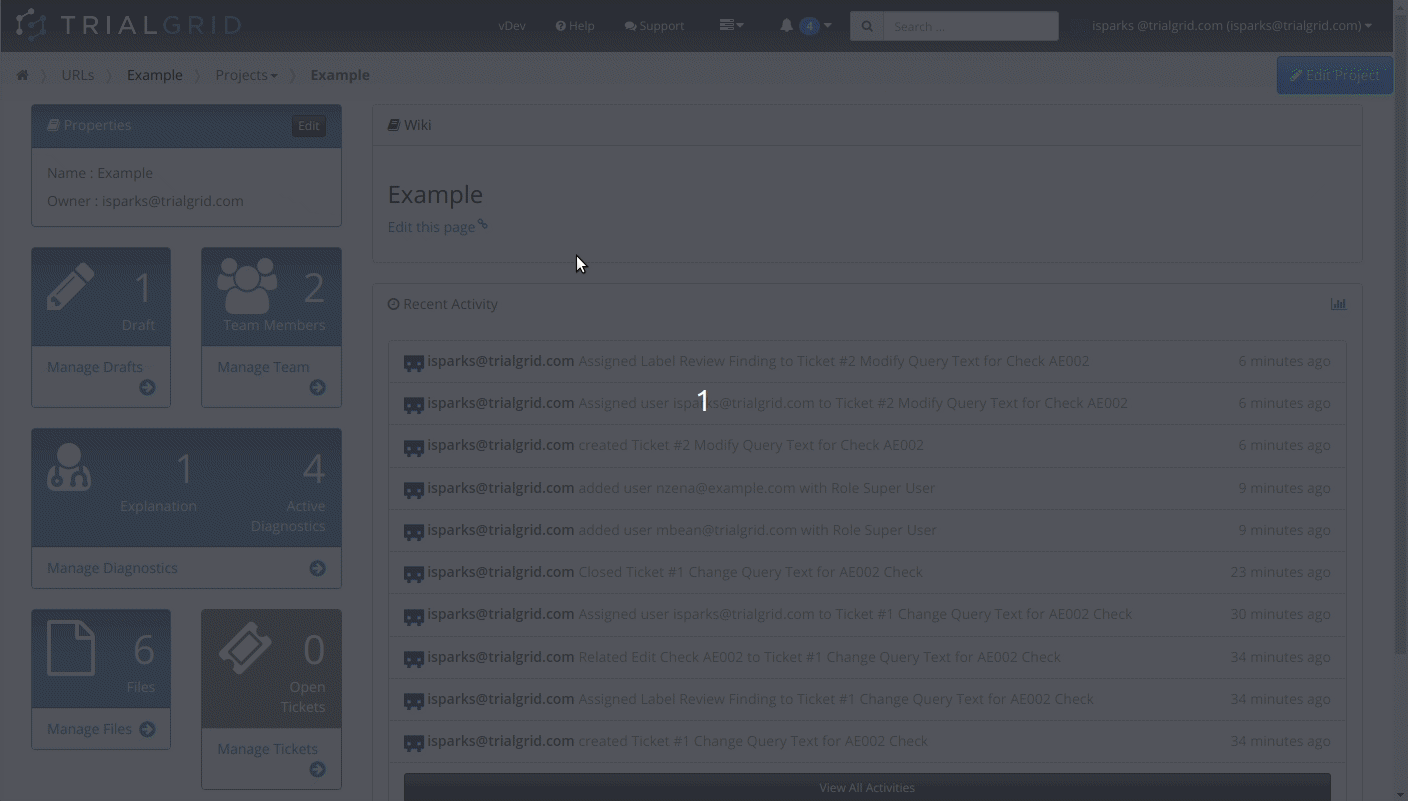
Assign Workflow States
Define your own Workflow Labels and assign them to Draft Objects (e.g. Edit Checks) and to Tickets.
Multiple labels can be applied to each object.
Labels are a flexible method of tracking workflow state. Listings can be filtered by these labels to make it easy to find just the Objects or Tickets which are awaiting Test or Require Functional Review.
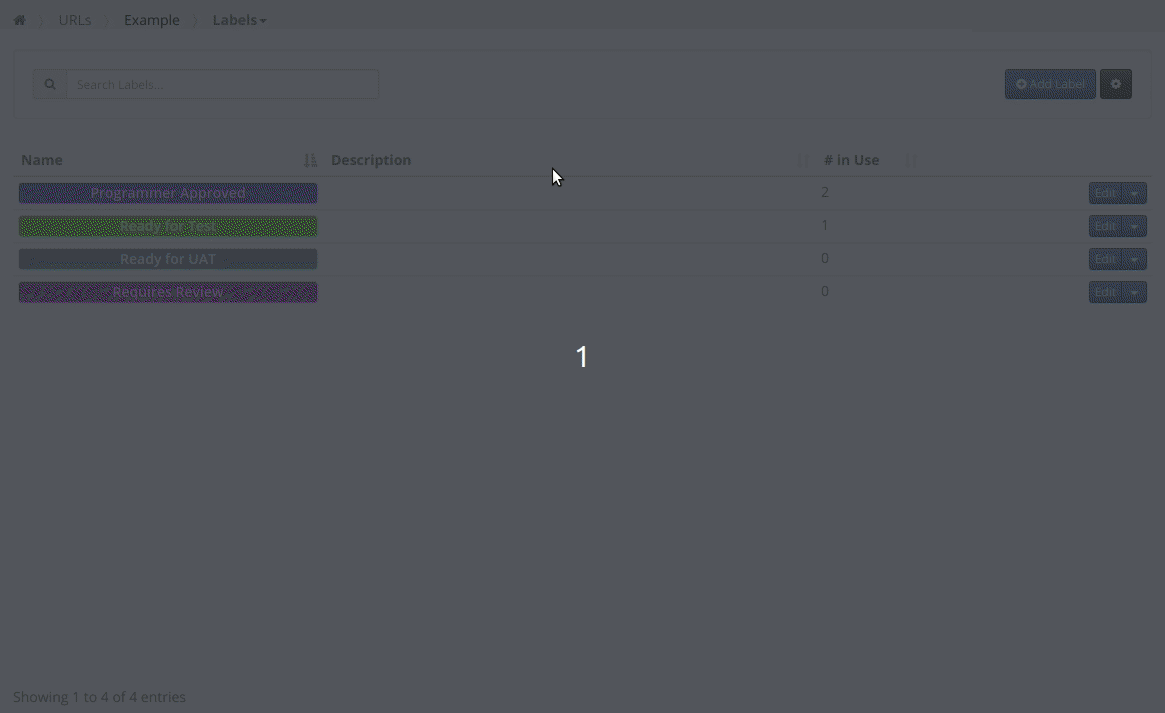
Document Projects in the Wiki
Every Project in TrialGrid has an associated Wiki.
Use the Wiki to document design notes on the study such as associated data integrations, vendor contact details and descriptions of custom programming.
Add extra pages to the Wiki to create a hyperlinked website right within TrialGrid.
Markdown formatting makes it easy to add titles, create links and tables in your wiki pages.
Referencing Tickets with the #{ticket number} syntax includes a link in the page direct to that Ticket.
Wiki's are a great way to organize Project Design notes.
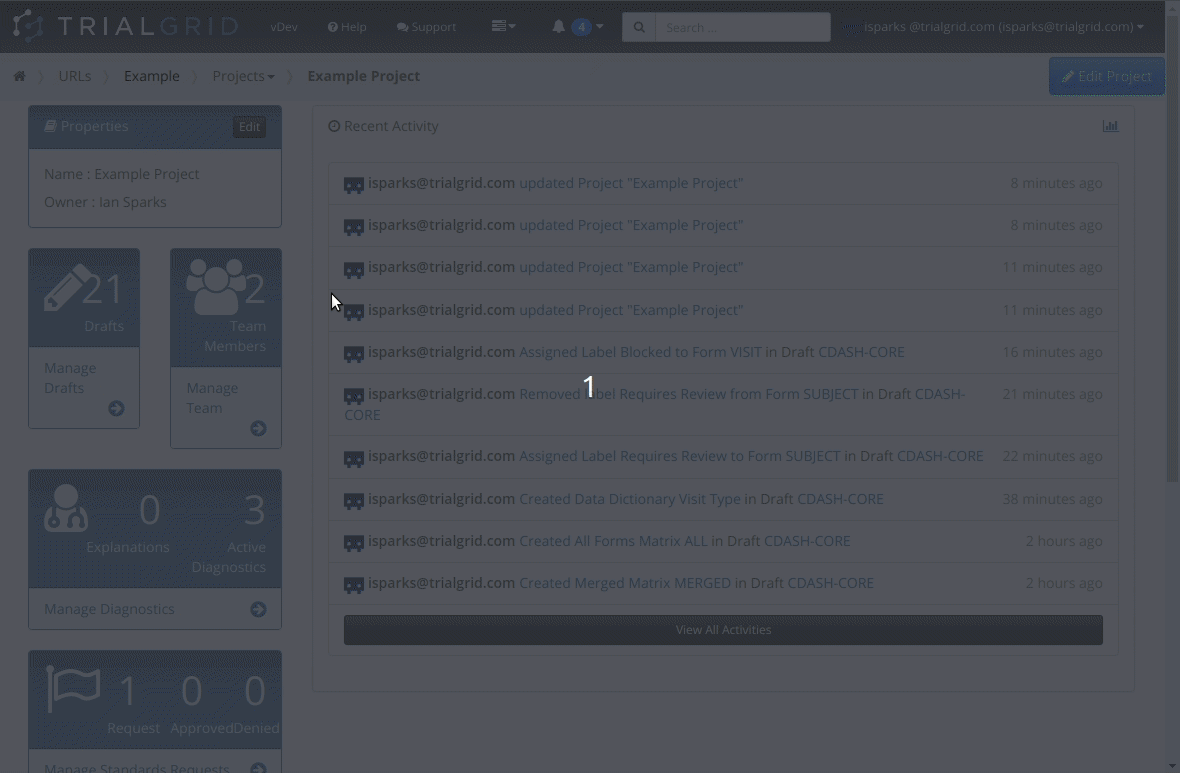
Store Project Files
Every TrialGrid Project has a files area. Use this to store files related to the Project such as:
- Protocols in PDF and Word format
- Integration documents
- Logo images
- CRF completion guidelines
Organize files into folders and sub-folders and re-organize with drag-and-drop.
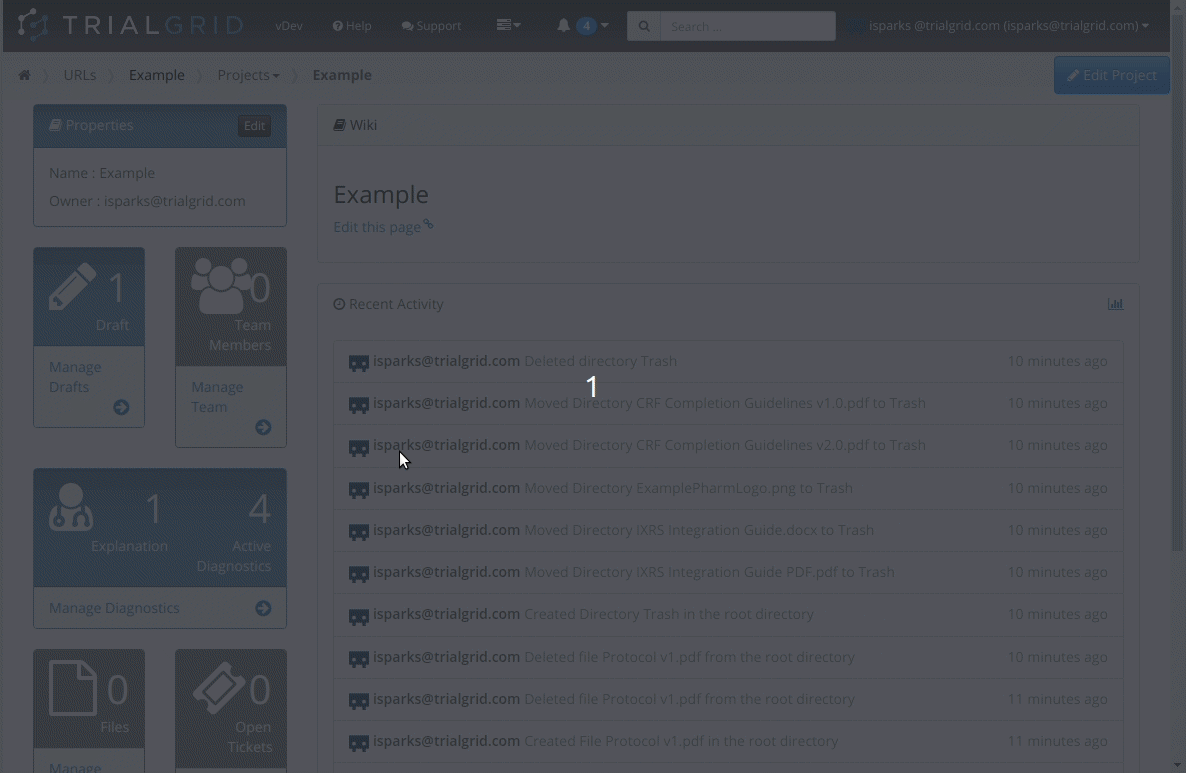
Audit Every Change
Every change made within the TrialGrid environment is tracked. Who made the change, when, to what object or setting.
View the full audit trail for a Draft, Project and URL-level objects. Filter the audit trail to changes made by individuals or to individual objects.
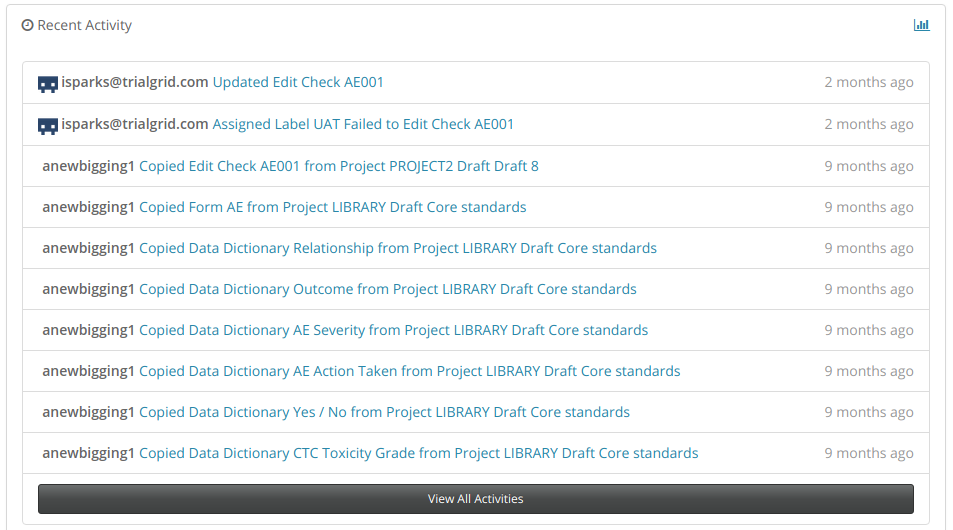
Search
Use the search to find previous work across all your studies.
You can also limit search to just certain types of objects such as Forms, Fields or Data Dictionaries.
Seach makes it easy to find and re-use content from previous studies or to find key words in your study.
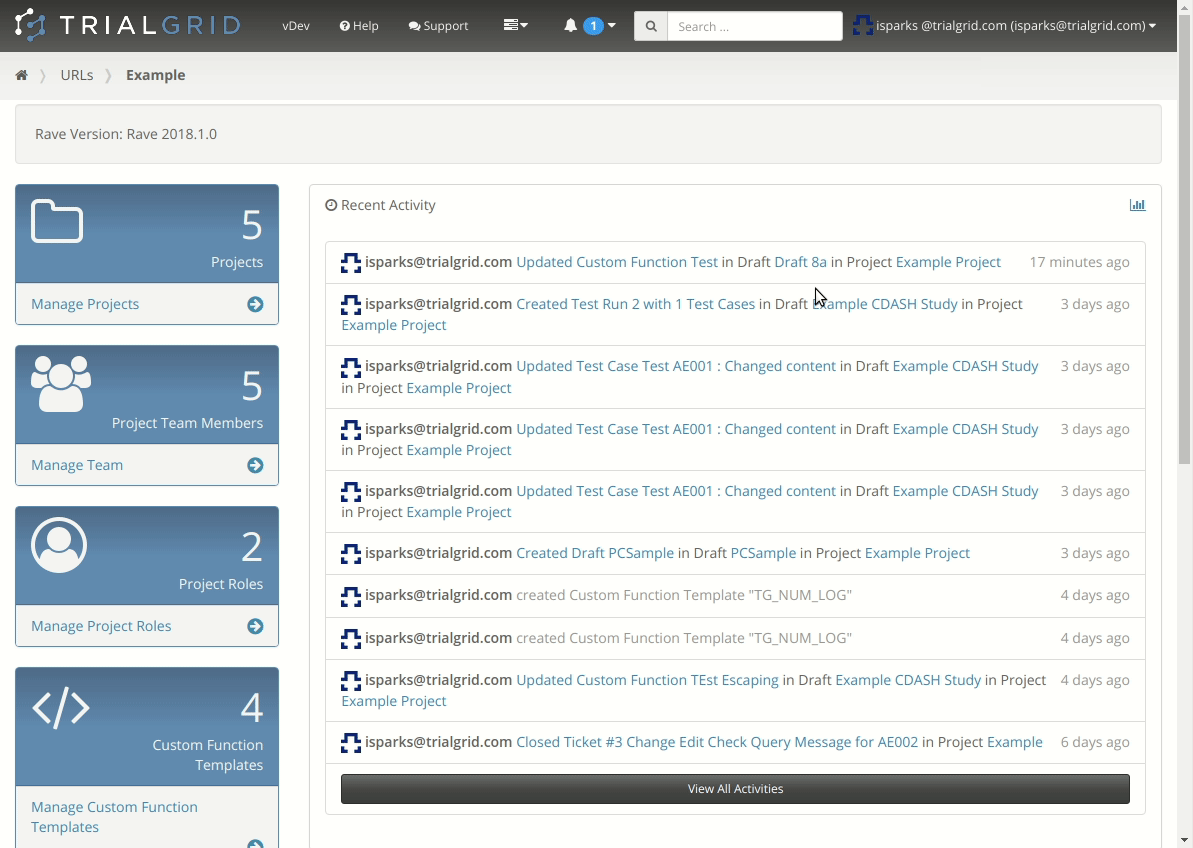
Edit Checks with Autocomplete
Write Edit Checks in a fraction of the time with TrialGrids' unique Clinical Query Language (CQL)
- Autocomplete with field-search
- Copy and Paste between Edit Checks
- 100% Compatible with QuickEdit
- Two-way editing of CQL and QuickEdit
- Infix format is easier to read and learn than postfix
- Custom Function Templates to Extend CQL syntax with your own Custom Functions
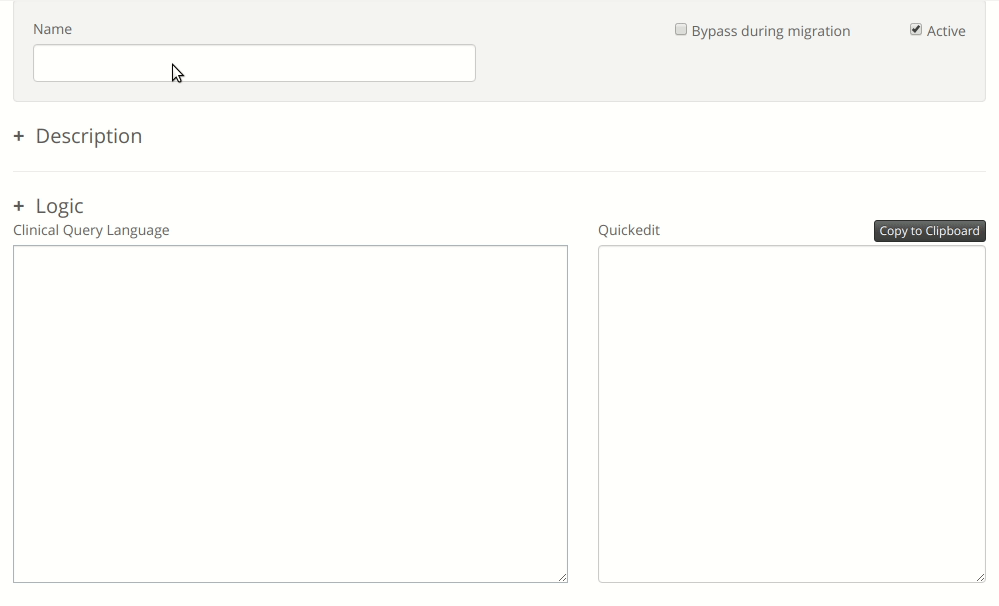
Derivations
The Derivations editor uses the same CQL syntax as Edit Checks
- Autocomplete with field-search
- Copy and Paste between Derivations
- 100% Compatible with QuickEdit
- Two-way editing of CQL and QuickEdit
- Infix format is easier to read and learn than postfix
- Custom Function Templates to Extend CQL syntax with your own Custom Functions

Data Dictionaries
TrialGrid makes working with Data Dictionaries fast and easy.
- Copy entries direct from a spreadsheet
- Quickly move entries between Dictionaries with cut and paste
- Add new entries from managed terminologies (Standards Compliance Feature)
- Re-order entries with Drag-and-drop
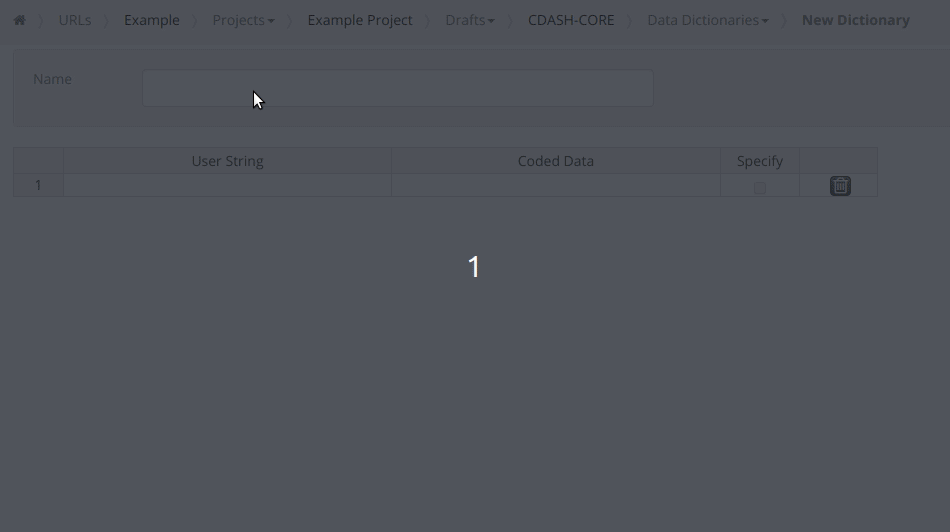
Matrices
Complex set of Matrices? Take control of them with the TrialGrid Matrix editor
- Edit multiple Matrices in a single operation
- Hover over a cell to see the Folder/Form combination - no matter what size the Matrix
- Zoom matrices in and out to see detail or the whole picture
- Instantly generate All Forms and Merged Matrices
- Clone matrices with one click
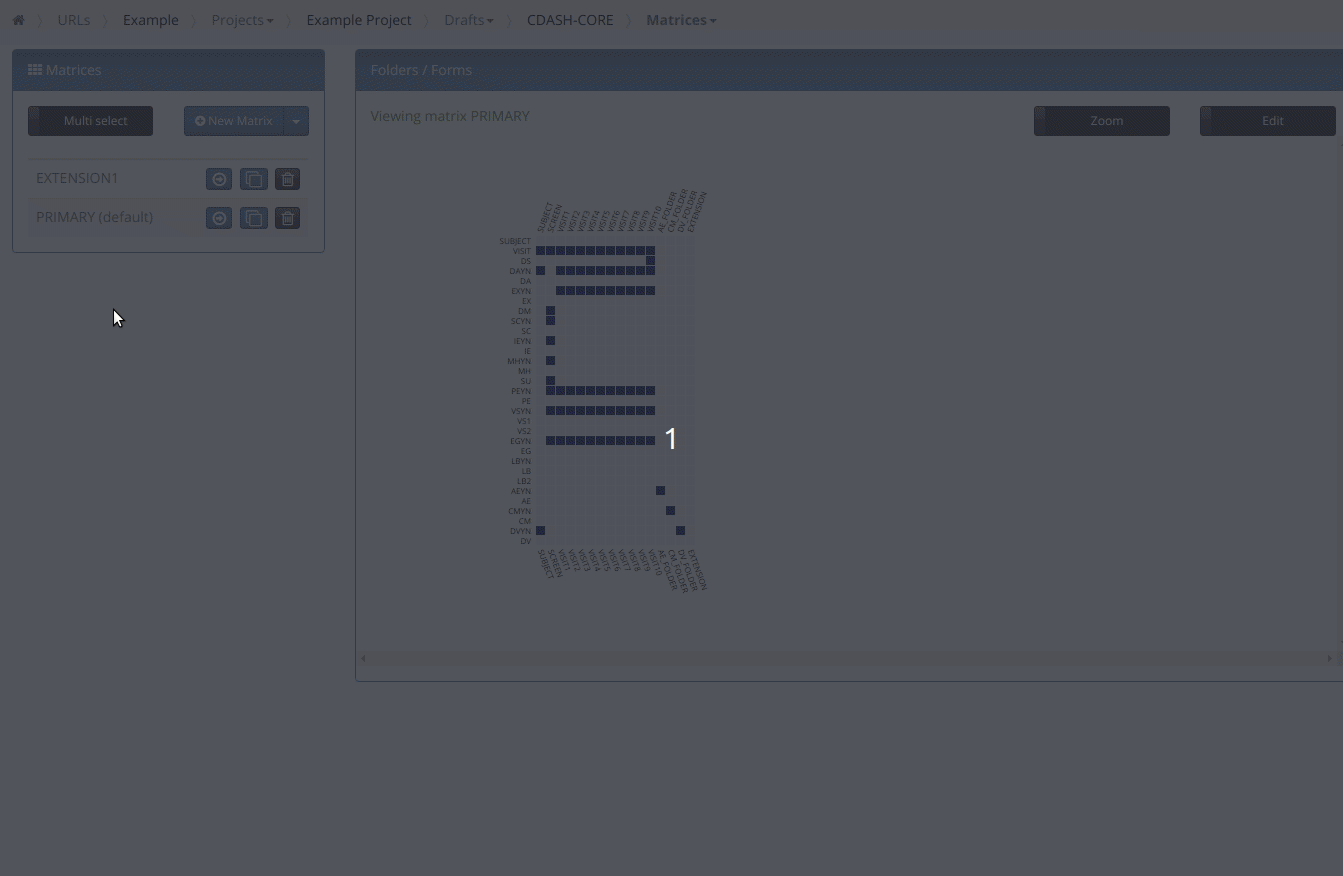
Unit Dictionaries
Automatic test conversions make it easy to ensure that conversion formulas are correct.
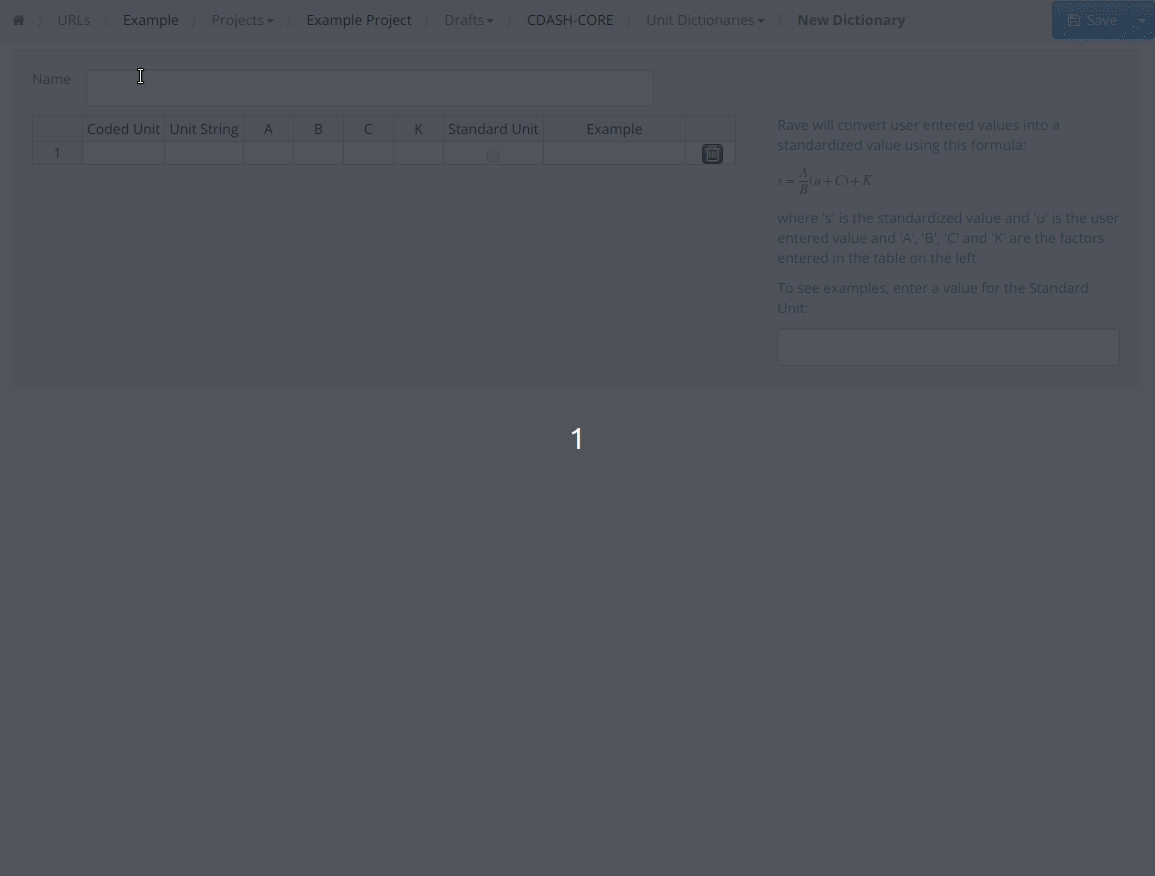
Forms
Creating and Editing Forms has never been easier.
Familiar layout with advanced features for:
- Re-order Fields via drag-and-drop
- Clone Fields
- Quick add Data Dictionary Fields
- Copy View/Entry Restrictions and Review Groups between Fields
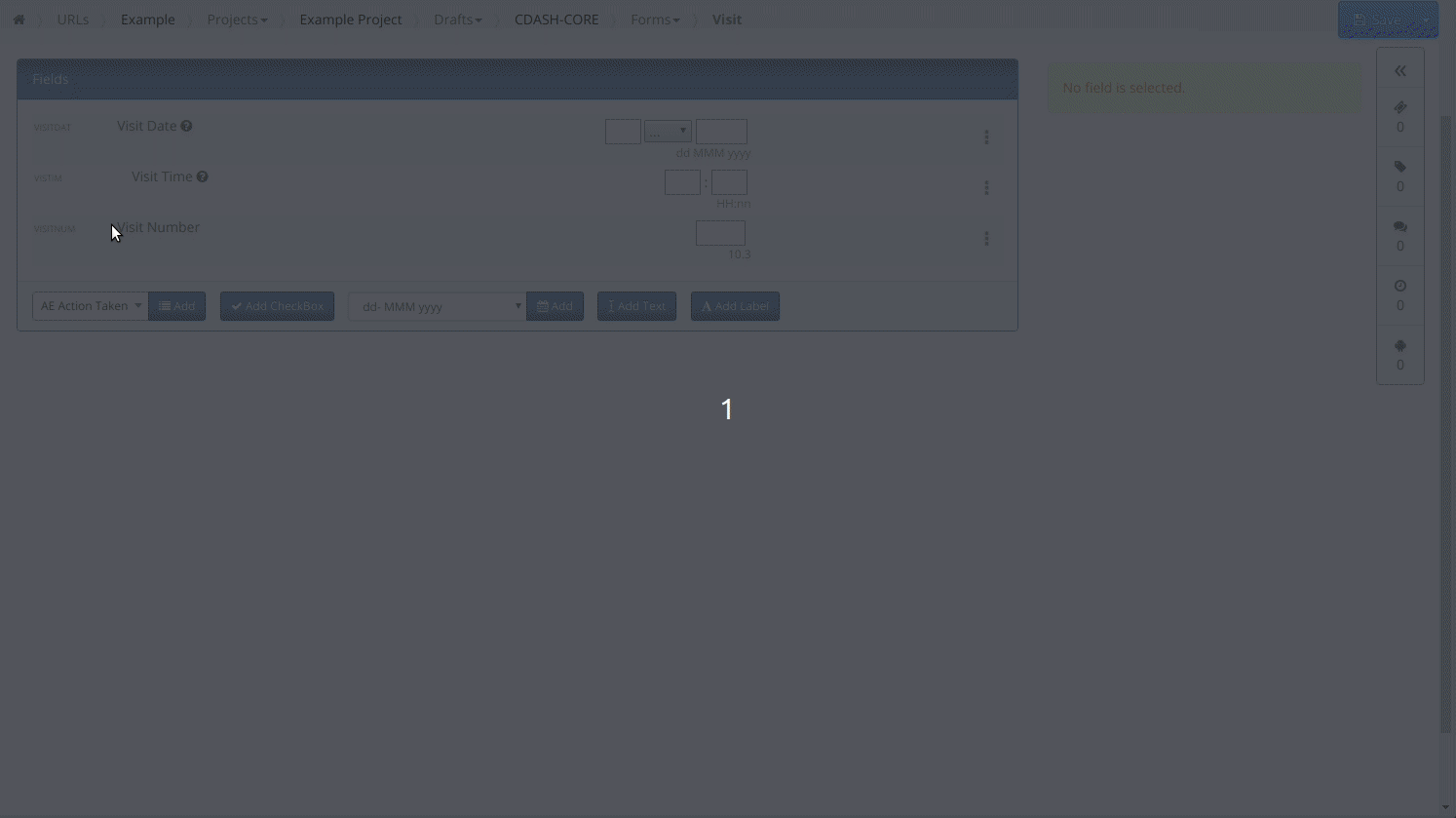
Custom Functions
Syntax highlighting editor makes it easier to manage Custom Function code:
- Syntax highlighting for C# and SQL
- Validate code
- Improved editor for Search/Replace and code formatting
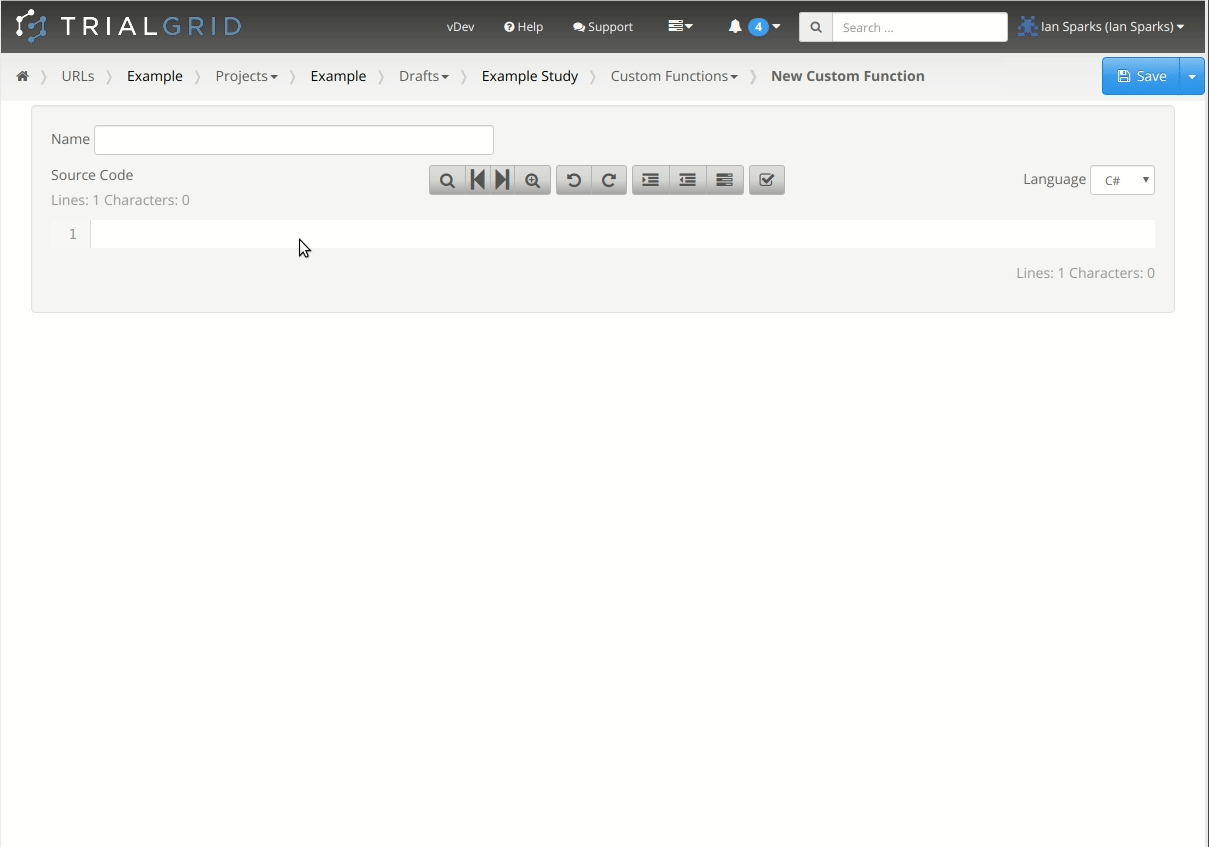
Import direct from Rave
Whether you're a Rave Classic or Rave EDC user you can import Drafts and Versions directly into TrialGrid without having to download Architect Loader Spreadsheets.
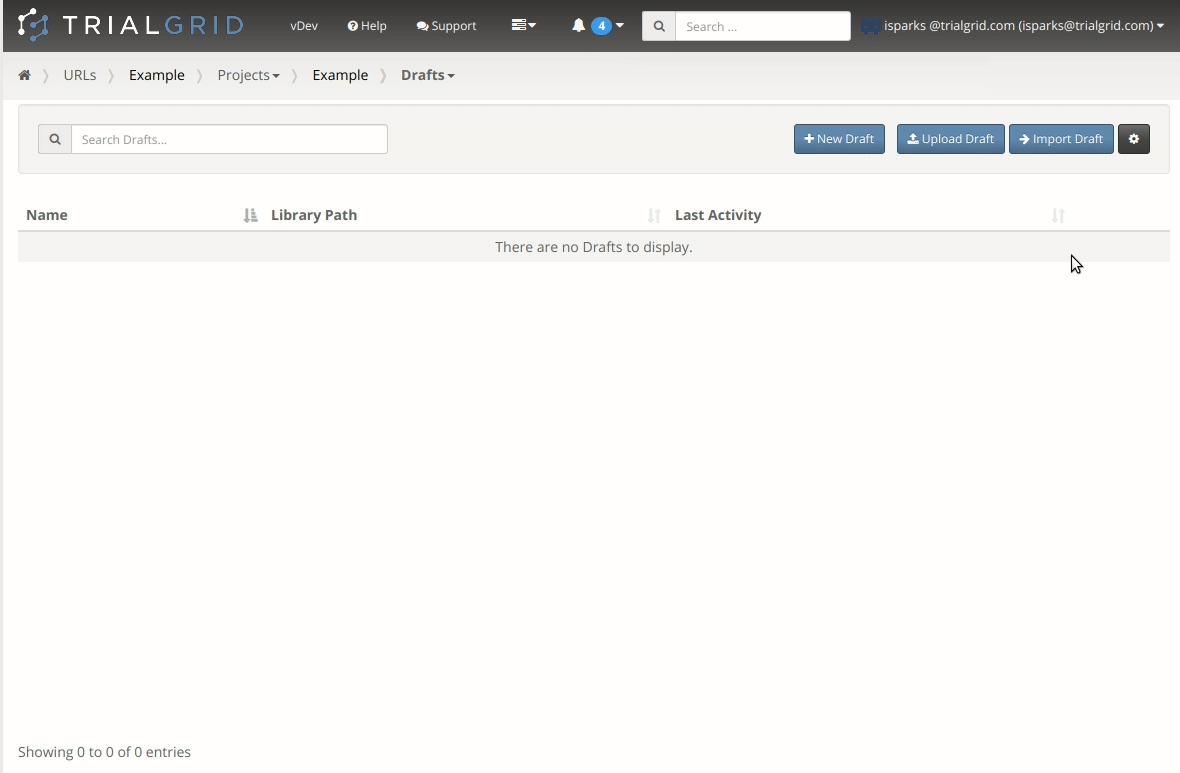
Export Direct to Rave
Export Drafts direct to Rave Architect without downloading an Architect Loader Spreadsheet
Overwrite drafts, Merge with an existing Draft or create a new Draft in Architect with the option to Publish in Place.