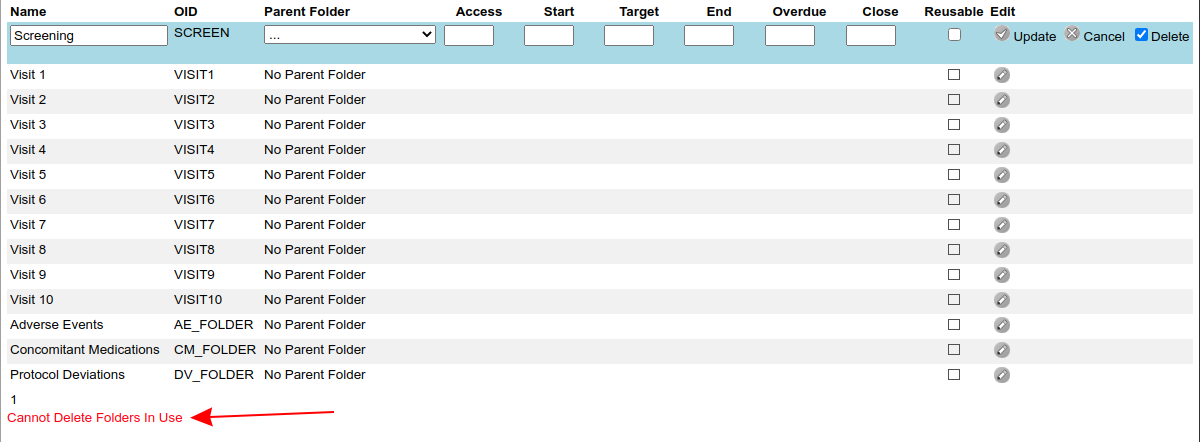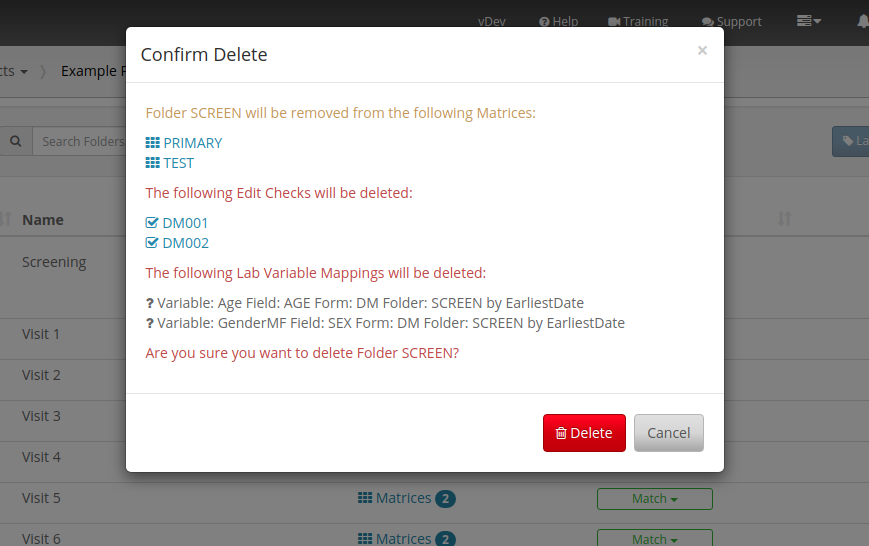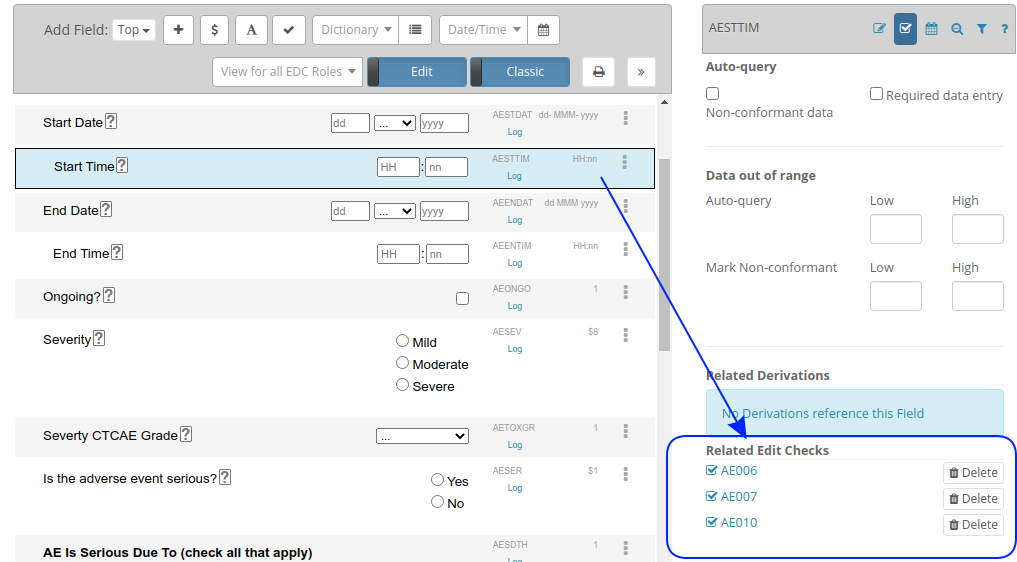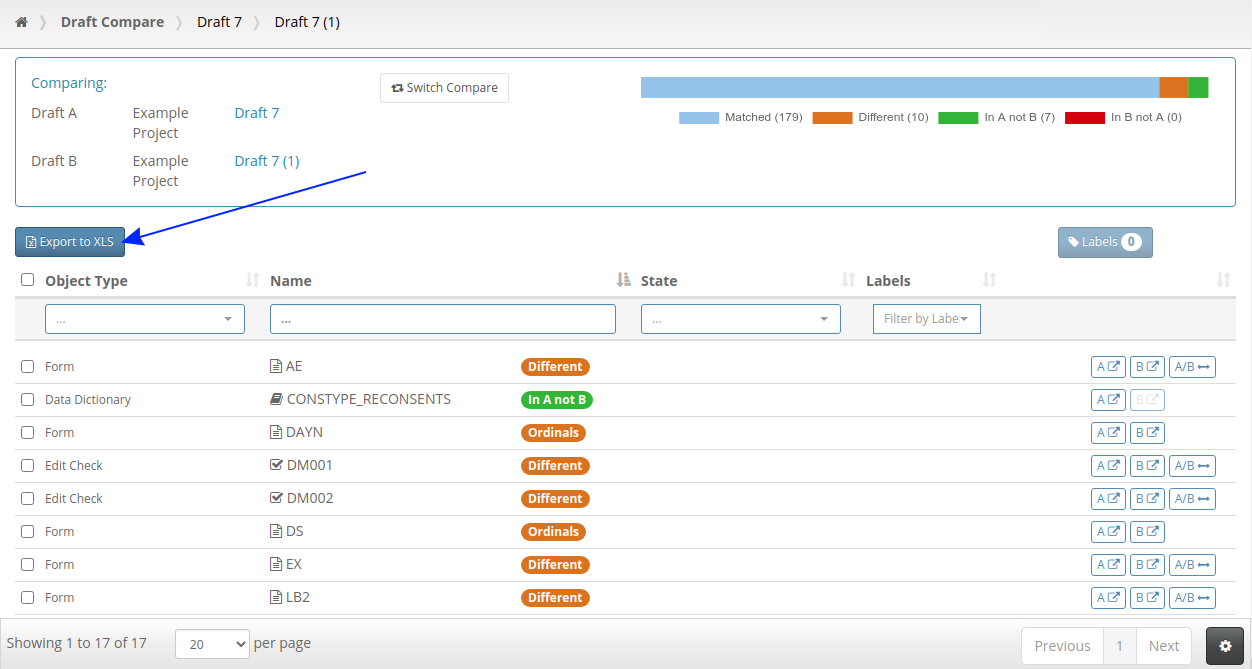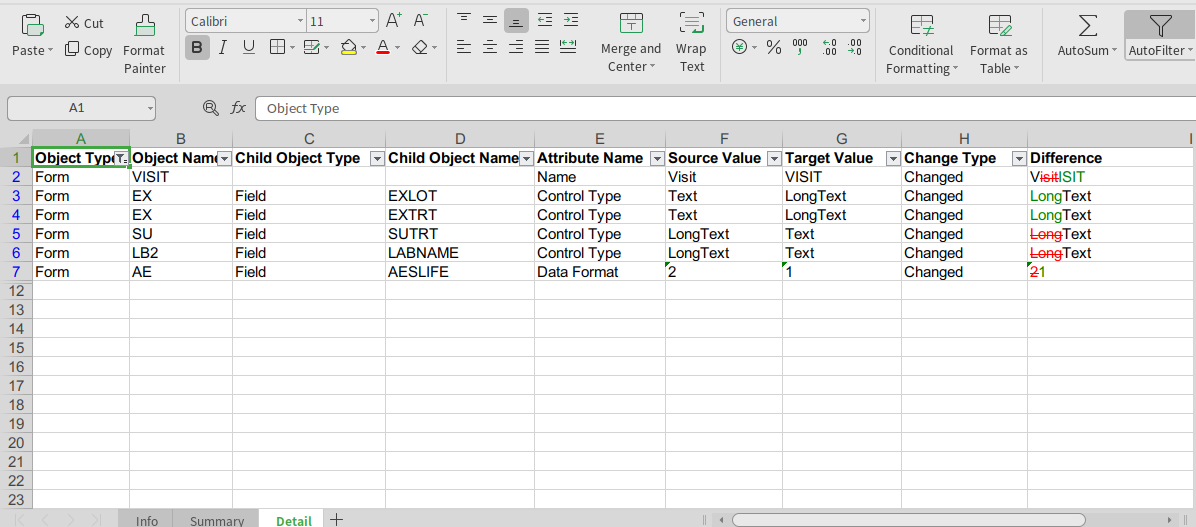Property Sheets for Folders
One of the benefits of adopting TrialGrid for Rave study build is the ability to use spreadsheet-like editing for Form Fields and Edit Checks. For just over a year now this facility has also been available for Folders.
Editing a set of folders in a spreadsheet view is very convenient and time-saving. This view allows copying and pasting direct from Microsoft Excel, re-ordering of ordinals via drag and drop, filtering of columns and undo/redo of changes:
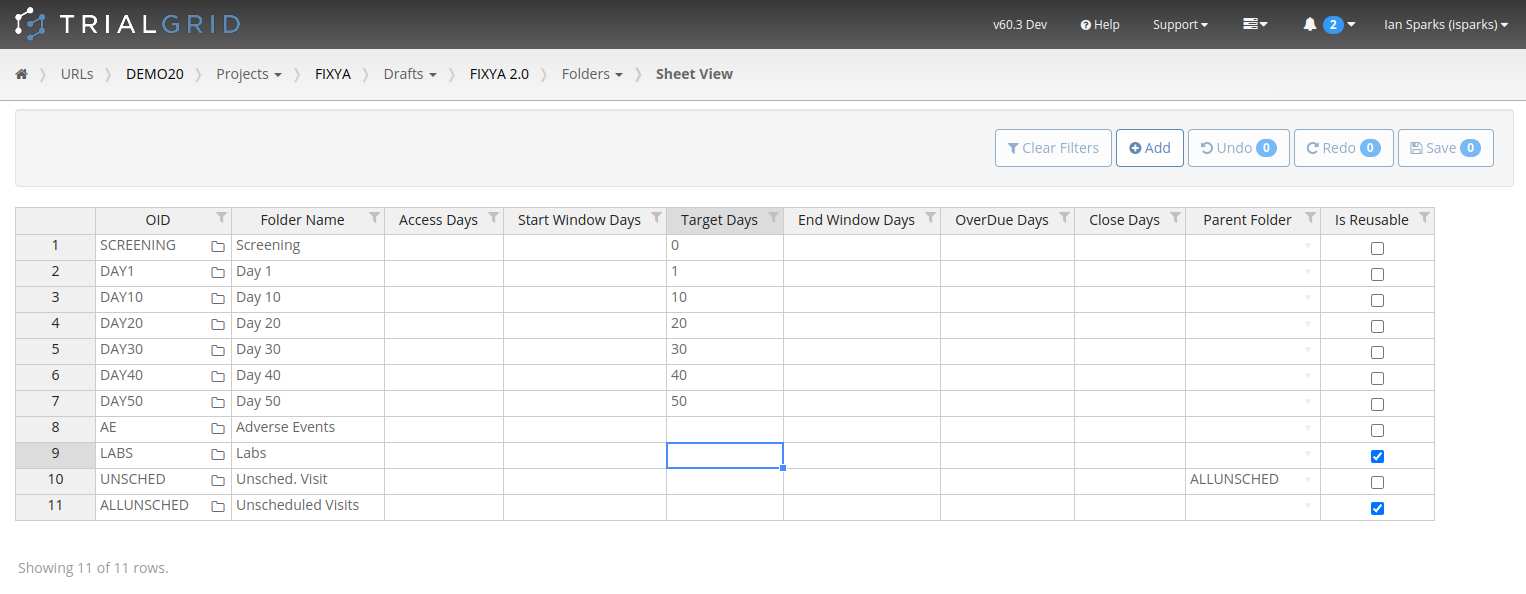
Adding a Property Sheet view for folders is easy. First add a new Folder Property sheet from the Property sheets section of your URL in TrialGrid:
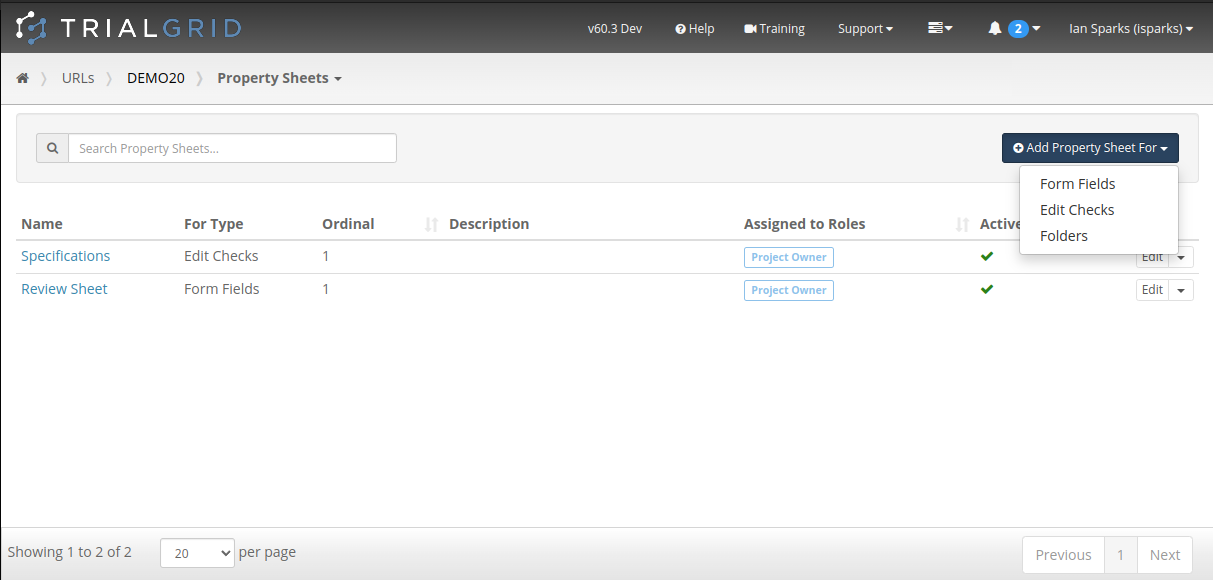
Name the sheet and set it Active. If you want to define more than one property sheet for Folders you can set an Ordinal for the sheet which will define where it appears in the list of available sheets.
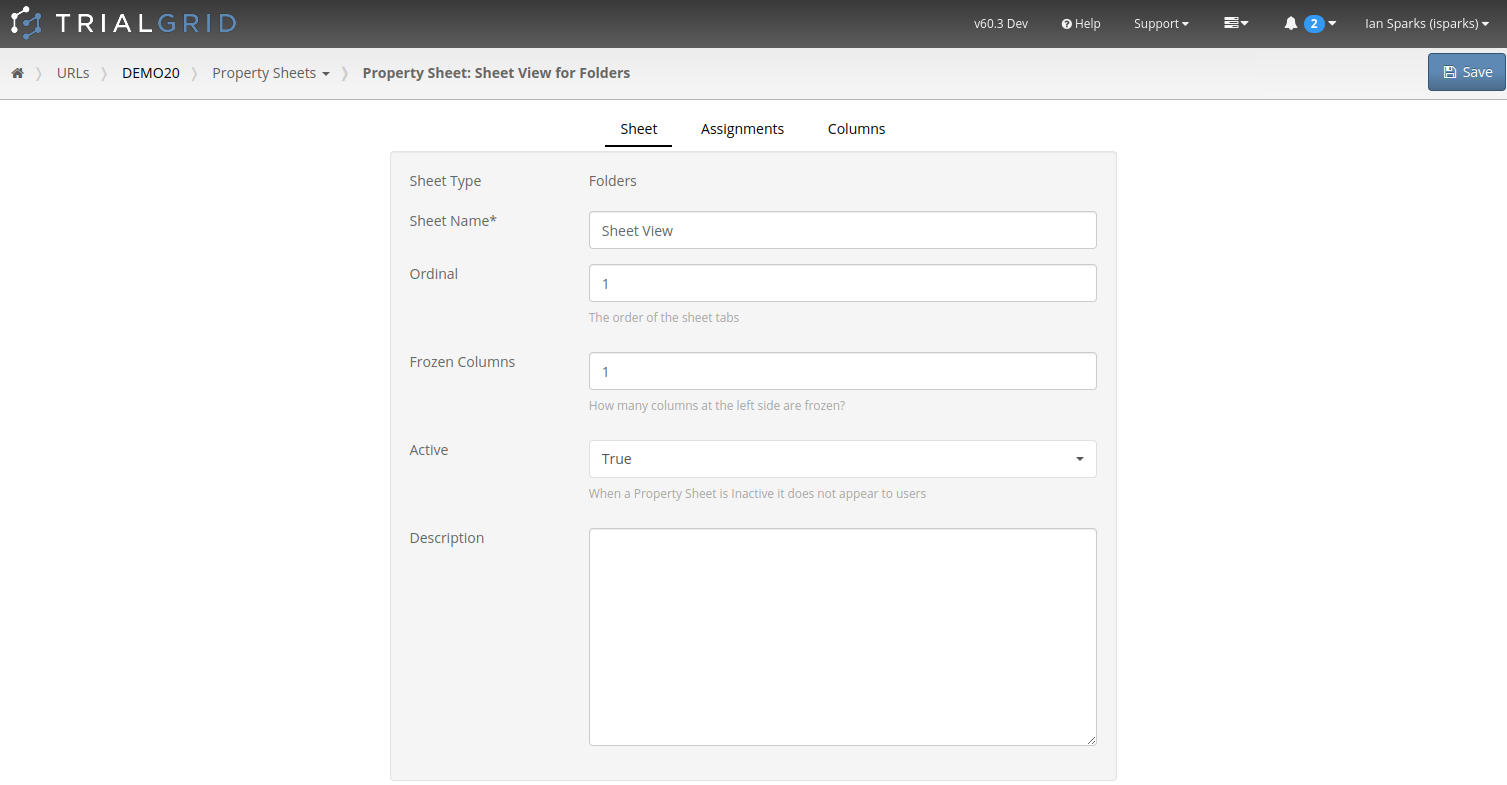
Next assign the users who are able to see and use this sheet. You can assign it to all users, project owners or users with specific roles in a Project.
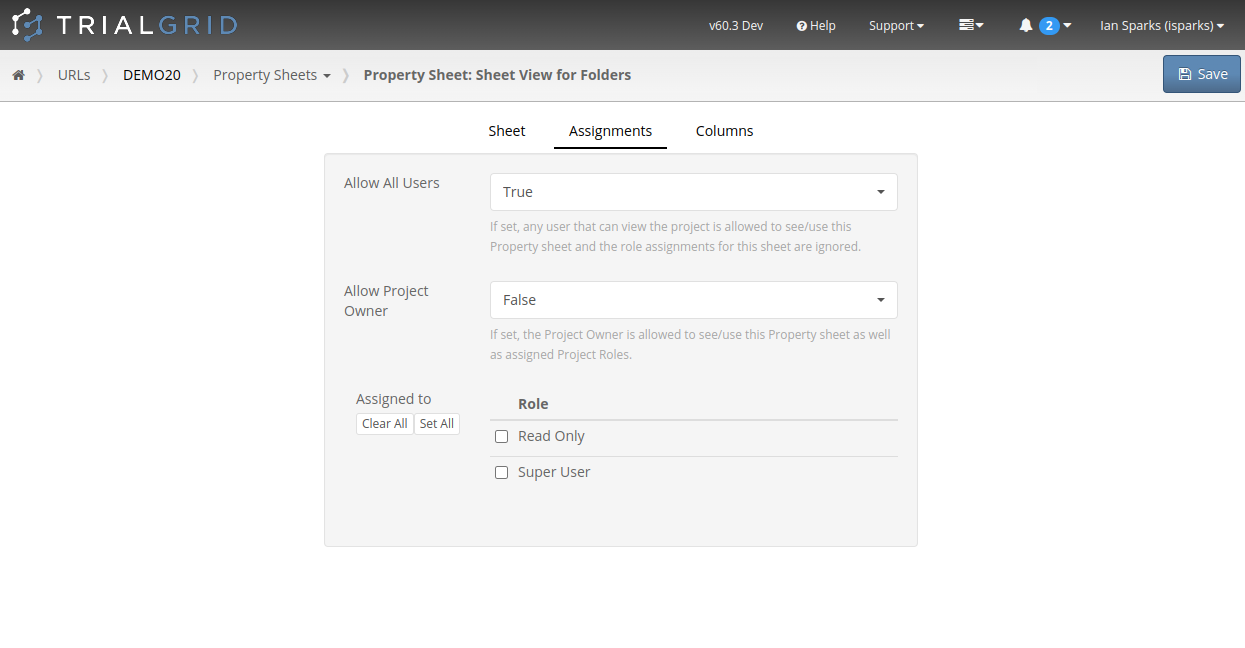
Finally, select which attributes of Folders you want to include in the property sheet, the headings that will appear in the spreadsheet view and any help text you want to show users. In this view you can also include any custom properties you have defined for Folders in TrialGrid - custom properties can be used for documentation or storing standards identifiers for example.
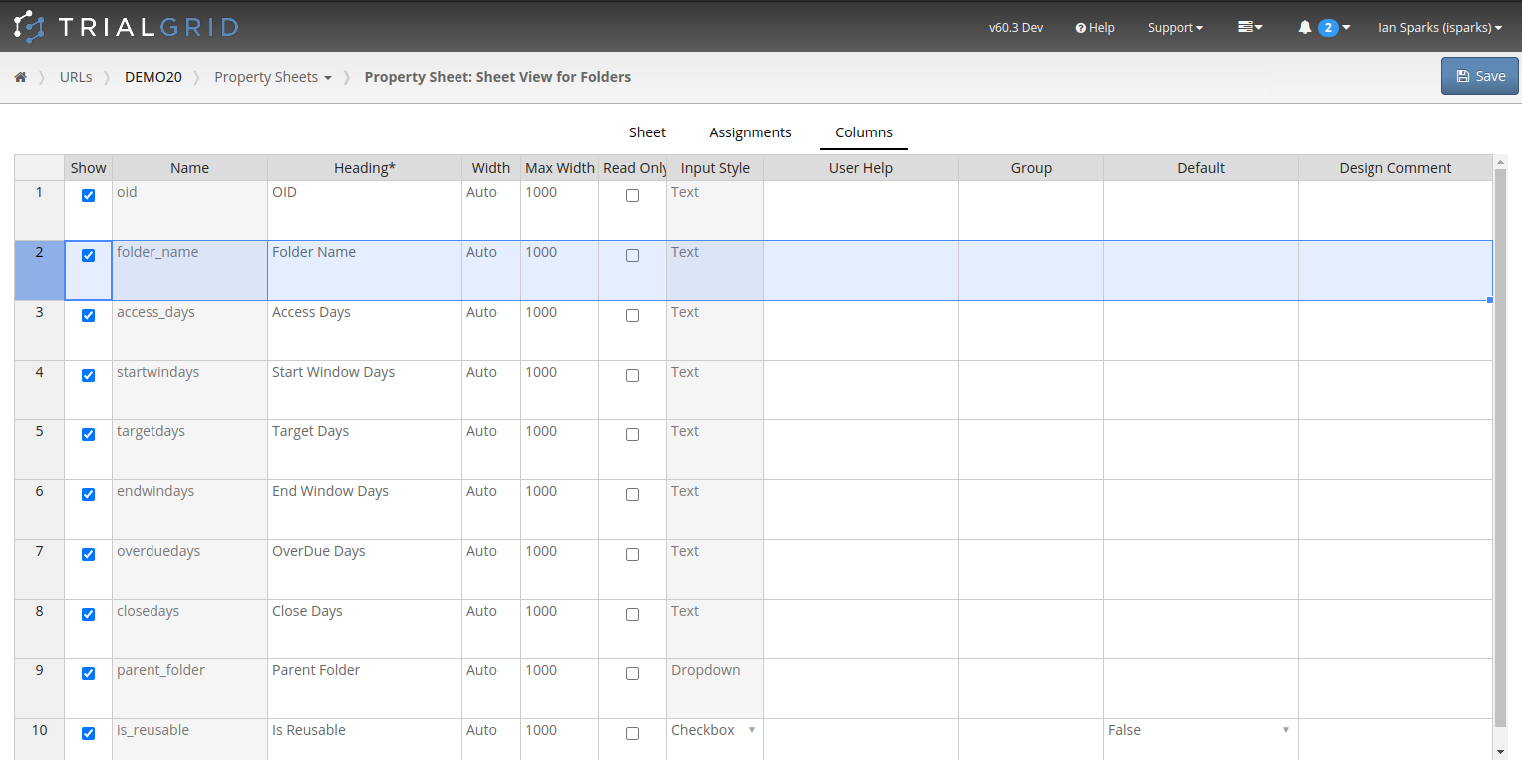
Save the sheet and that's it, your property sheet is ready to use and will appear for the users it is assigned to in the Folder listing of every Draft in your URL:
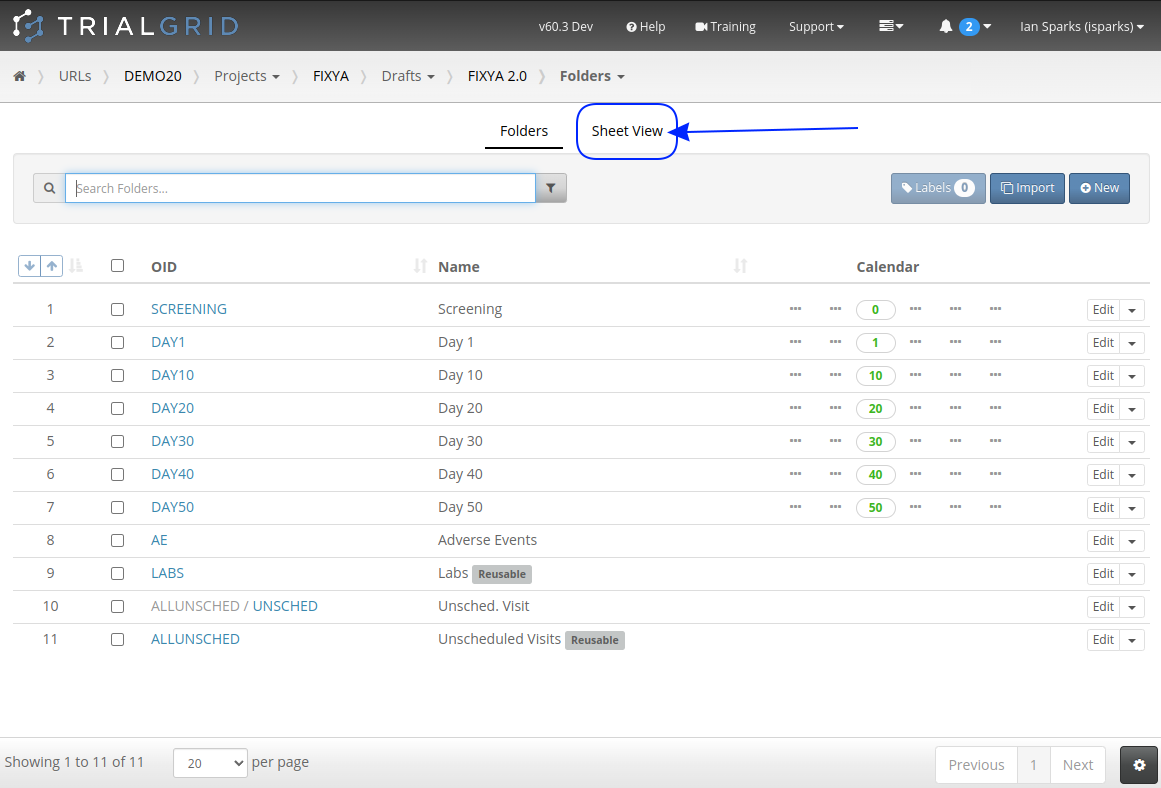
Summary
Property sheets provide a very convenient method of editing Folders, especially the subject calendar values. Setting up Property sheet for Folders is easy and the sheet can be customized to only include key fields.