New features in TrialGrid (May 2021)
Edit Checks (improved QuickEdit)
Our first release of TrialGrid introduced the Clinical Query Language (CQL). CQL allows you to write edit checks in an infix format (2 + 2 = 4) instead of the postfix format Medidata Rave uses ( 2 2 + 4 =). In our tests using CQL to build edit checks is much more efficient than the point-and-click alternative in Rave Architect and is easier to learn.
But what about Clinical Programmers with years of Rave study build experience? These users almost exclusively use the Rave QuickEdit format for edit checks and after years of practice think in postfix. What could we do for them?
Rave Architect has a very simple editor for QuickEdit, just a plain text area with check attributes, steps and actions all presented as pipe-separated lines. Despite its simplicity it provides a lot of power - allowing users to cut and paste check steps and actions and create new checks.
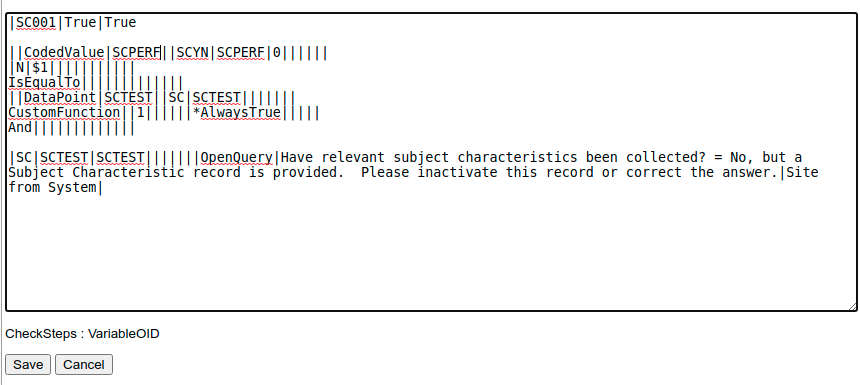
The TrialGrid equivalent editor has the same functionality and adds auto-complete features to allow the selection of action types, step types and folders / forms / field and custom function names:
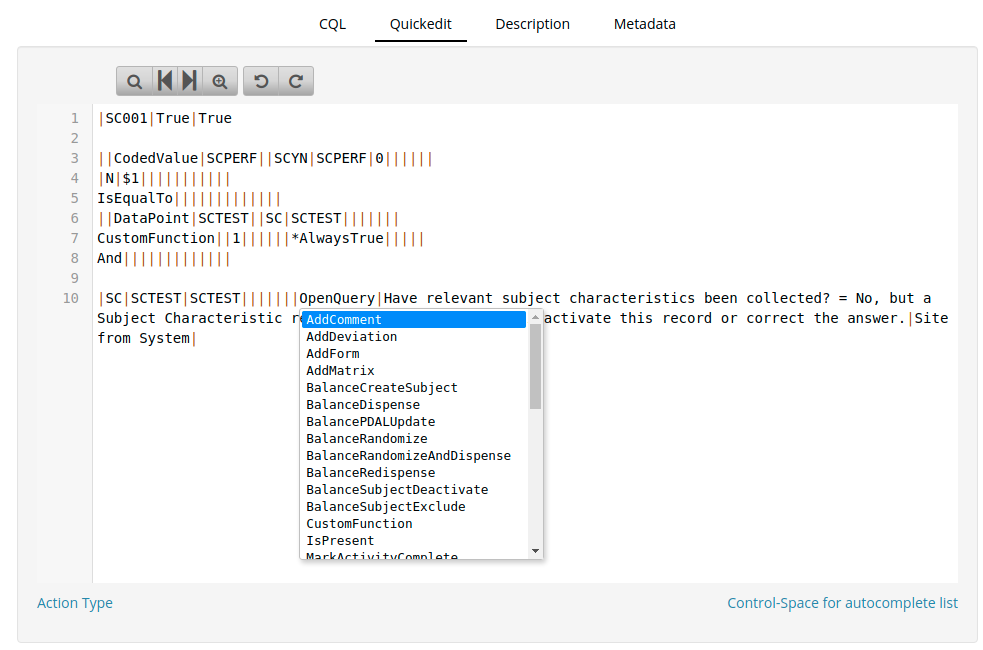
The QuickEdit text can be cut and pasted between Rave and TrialGrid, making it very easy to take advantage of the advanced features of TrialGrid when in the edit/publish/test/edit cycle of working with edit checks.
The CQL format is still there and users can switch between the QuickEdit, CQL and Description tabs to see the check displayed in the format of their choice. Edits made to a check in the CQL tab are reflected in the QuickEdit tab and vice-versa.
Overall we think experienced QuickEdit users are going to feel right at home in the TrialGrid check editor.
QuickEdit for Derivations
Useful as QuickEdit is, Rave Architect doesn't offer a QuickEdit format for Derivations. TrialGrid now provides this with all the same auto-complete benefits.
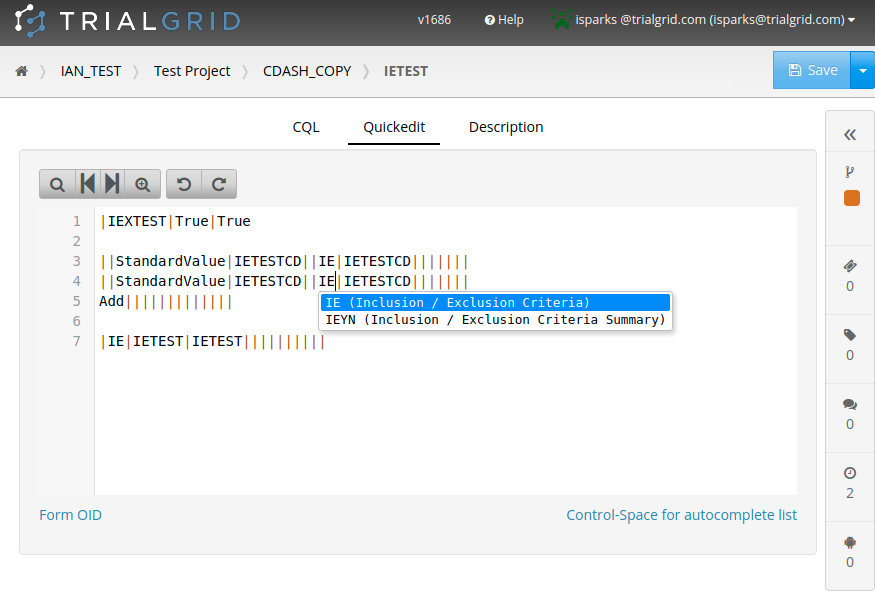
This format can't be cut and pasted into Rave but it can still be a convenient format to edit Derivations if you are familiar with QuickEdit for Edit Checks.
Spreadsheet editing for Fields in Forms
The TrialGrid Form editor offers a lot of features:
- Drag and drop re-ordering of fields
- Form preview for Rave Classic and Rave EDC (formerly RaveX)
- Form preview by EDC Role (e.g. see a Form as a user with that Role would)
- Cloning Fields within the Form
- Copy and paste for View and Entry restrictions
These are all useful but nothing beats the convenience of editing an Architect Loader Spreadsheet (ALS) when you want to do bulk-changes to the Fields in a Form.
The downsides of spreadsheet editing are the need to import/export the ALS and taking care to make sure the changes are valid.
TrialGrid now allows customized grid-views of Form Fields to be defined per TrialGrid role. This means that you can define an editing grid for your Standards Management staff separate to your Study Builders or Data Managers. These views can include read-only columns, default values for new Fields and are especially useful when combined with Custom Field Properties (Field Metadata).
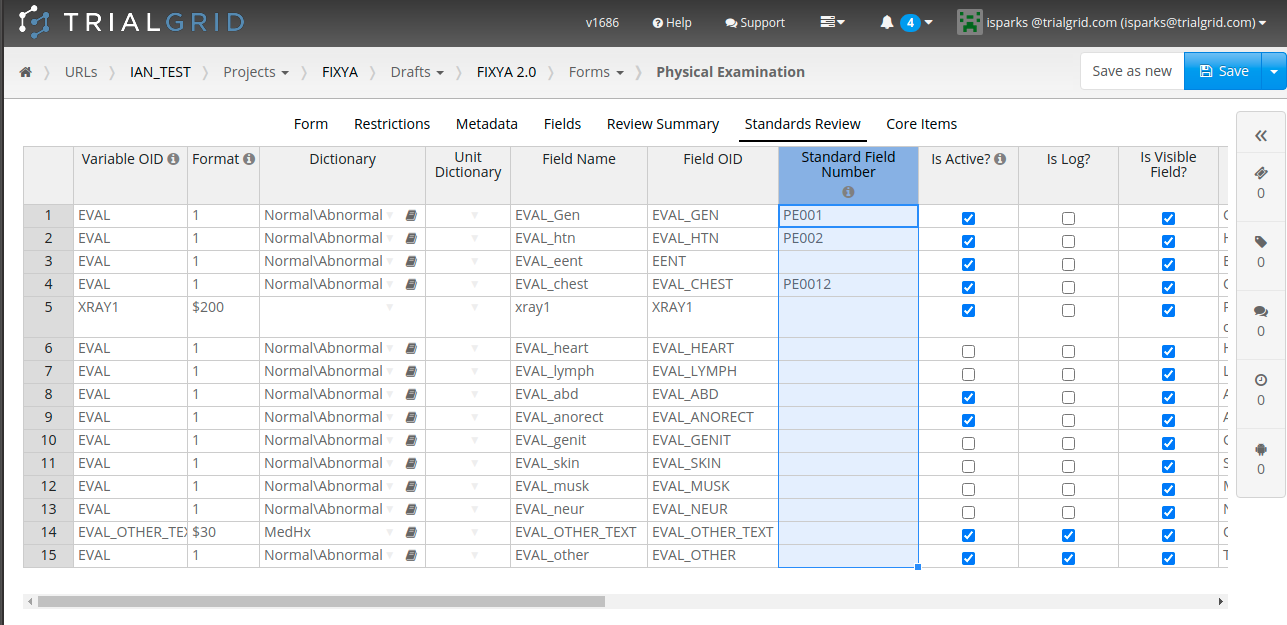
In the screenshot we see the Form editor with several custom sheets defined (Review Summary, Standards Review, Core Items) with the Standards Review tab selected. The selected column, "Standard Field Number" is a custom property added to Fields in the TrialGrid system. Note that this custom attribute has the same look and feel as the "normal" attributes of the Fields such as VariableOID, Field Name, Is Log etc.
Multiple editing grids can be defined for a TrialGrid role and each can have a different set of columns shown.
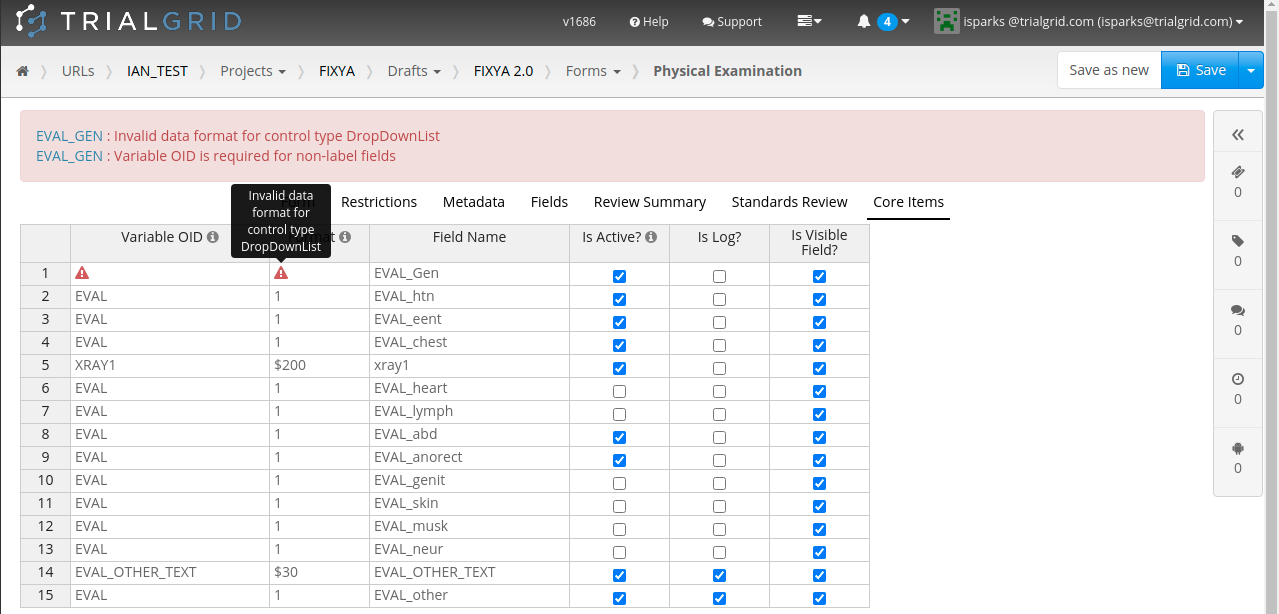
We think this grid editor provides the convenience of a spreadsheet with the validation and control of the normal Form editor.
Uppercasing Data Dictionary Values
The Data Dictionary editor in TrialGrid also uses a spreadsheet-like grid which allows cut and paste, sorting by column and drag-to-reorder but we recently the ability to uppercase text in selected cells:
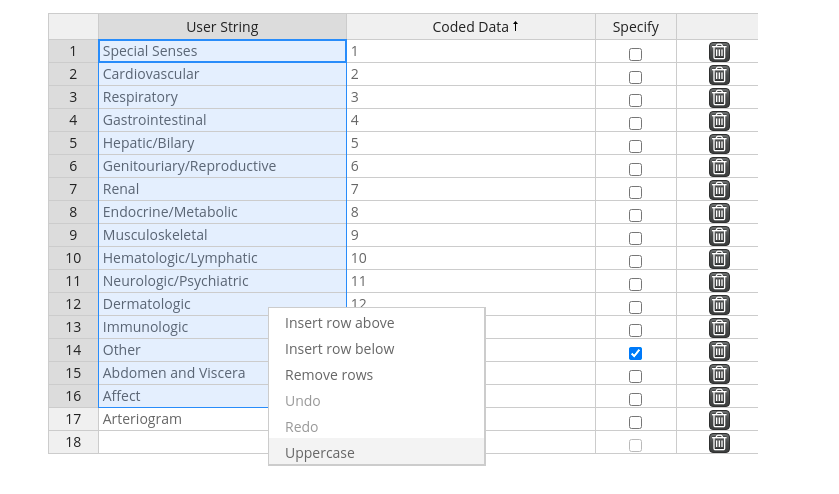
This is a small feature, but very convenient when you need it.
Wrapping up
This is just a sample of the features added in the last few months. Look out for some future posts about enhancements to our document generation and automated test features!
