Editing UAT Test Steps
The real game-changer in TrialGrid UAT is not the ability to execute the tests and document testing evidence - though that is a huge improvement to manual testing - it's the ability to generate quality test scenarios. The TrialGrid Test Case Advisor can generate test cases for the majority of the Edit Checks for your study in minutes. Even if you decide that the generated tests should be reviewed and modified by a Data Manager before being run you will save tens or even hundreds of hours of test writing.
So what if you do want to modify a Test Case created by the Test Case Advisor or decide you want to create a test from scratch? The challenge is that to write good tests you need to know Folder, Form and Field OIDs and allowed values for Data Dictionaries etc.
This week we added functions to the Test Case editor to help you manually write and modify tests. Lets say you are looking a data entry step like the one highlighted below and you want to modify some values:
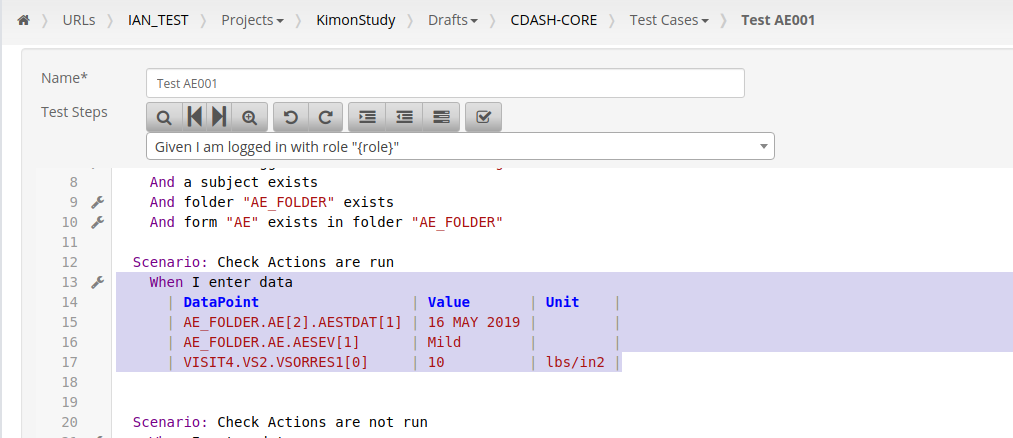
Simply click the Wrench icon in the border next to the "When I enter data" step to open an editor which makes it easy to select a Folder / Form / Field as well as drop-downs for data dictionary values and unit dictionaries.
The editor uses a table structure and you can paste values in directly from a spreadsheet. This makes it much easier to migrate any manual tests you may have documented in Excel into TrialGrid where they can be executed by automation.
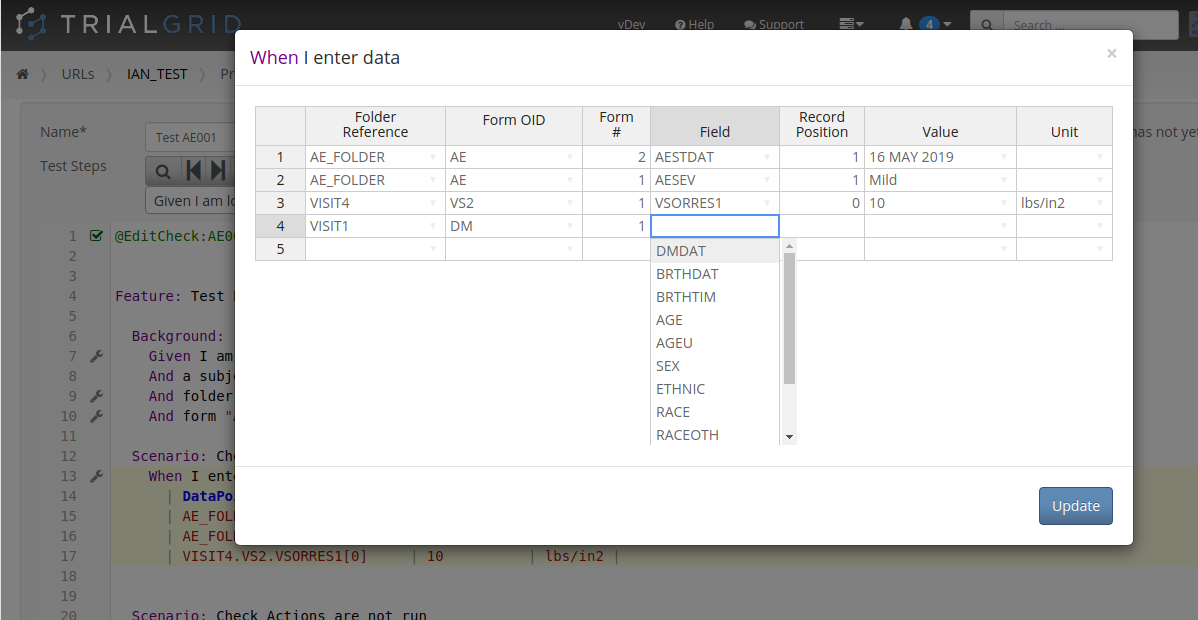
We also added similar editors for EDC Role selections in tests and for Folder and Form selections. Overall these helpers provide you the best of both worlds - the ability to copy, paste and edit Test Cases as simple text and the option to switch to a structured editing experience when you need it.
These additions have already been rolled out to our Beta environment and will be coming soon to Production.
We'll be adding additional UAT editors in the future. Watch this space!
Alternatively, if you want to get email notification of new features and haven't yet subscribed to our newsletter please register using the Subscribe form at the top right of this blog post.
