Standards Compliance for Study Builders
In my last post I explained some of the standards compliance and comparison features in TrialGrid. Being able to determine compliance in a report is very useful but what about the Study Builder? How does a Study Builder know, during the setup of a Form, what the Standard allows to be changed and what must be preserved exactly the same as the Standard Object in order to maintain compliance?
In TrialGrid we present this information to the Study Builder in several ways so that they can build Forms compliant from the start.
First, the Form displays a Standards Compliance summary area which shows whether Fields can be added to the Form or Fields can be deleted.
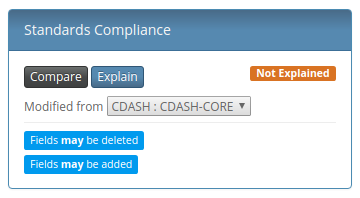
This summary is updated as the Form is saved so that the Study Builder can always see whether the Form they are working on is currently in a state of Matched (exactly the same as the standard), Modified (allowed changes have been made) or Not Explained (non-allowed changes made).
Secondly, changes which are allowed to individual properties of the Form or of any Field are marked with a pencil icon as shown here on the Name property:
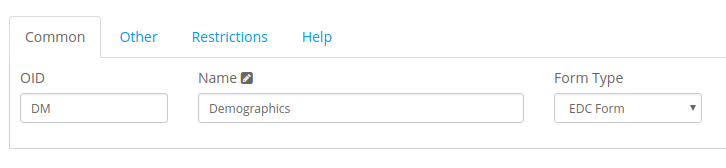
The pencil icon signals that this property may be changed without breaking standards compliance.
Finally, although the Standard Form may allow some Fields to be deleted there may be other Fields which are Required and so cannot be deleted. These are marked in the Fields list with a "STD. Required" label:
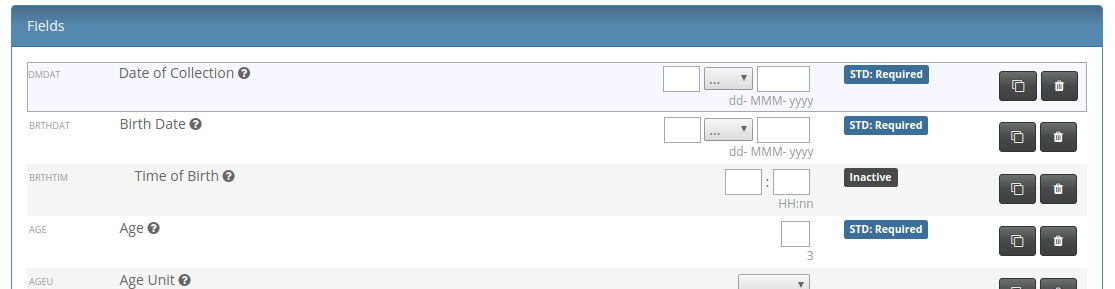
Deleting a Required Field will mark the Form as non-compliant to the standard.
Our goal with TrialGrid is to bring activities like standards compliance checking into the study build workflow so that non-conformances can be explained and addressed as early in the process as possible. Just one of the ways that TrialGrid makes life better for Study Builders.
