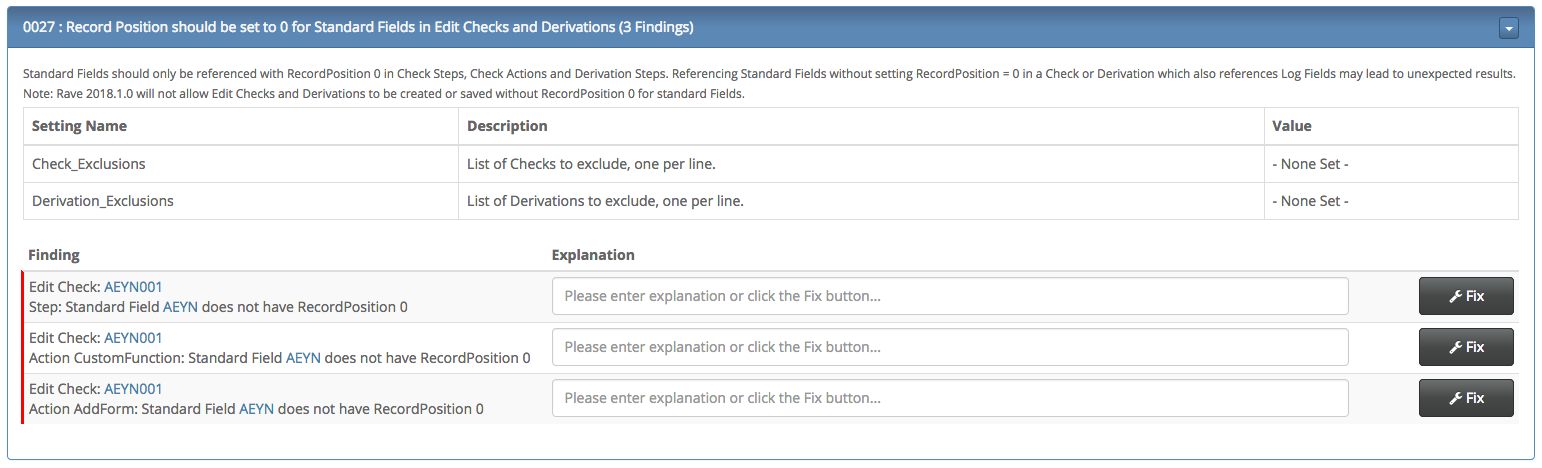Direct Rave Import
Our goal at TrialGrid is to assure the quality of Medidata Rave Study Builds and accelerate the build process. Working with the TrialGrid system should be as frictionless as possible but the process of getting Rave Drafts into TrialGrid requires the user to download the Draft as an Architect Loader Spreadsheet (ALS) from Rave and then to load this ALS into TrialGrid. This import/export takes only a few minutes but it is a form of friction, slowing the process.
So exactly a year ago we started discussions with our friends at Medidata on how to improve this integration and today we're pleased to announce that TrialGrid now has the ability to import Drafts directly from Rave.
Let's walk through it.
First enter the Rave URL you wish to import from. Rave URL's usually have the form https://{name}.mdsol.com (e.g. https://innovate.mdsol.com). You can enter the full URL or just the {name} part.
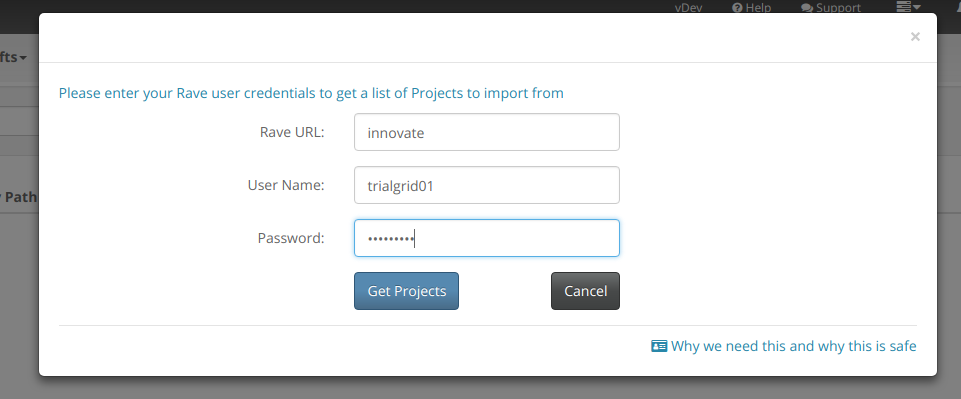
You will also need to enter a Rave Username and Password. This must be a Rave User Account not an iMedidata/Cloud Admin account since the solution makes use of Rave Web Services behind the scenes and Rave Web Services uses Rave Accounts only (for now).
Note that we do not store this username and password in the TrialGrid system. They don't get saved in the database and are encrypted in transmission.
With a URL and user credentials we can provide a list of Projects the user has access to in that URL and a list of Drafts in each Project. Select the Draft you wish to import (you can search within the Draft list):
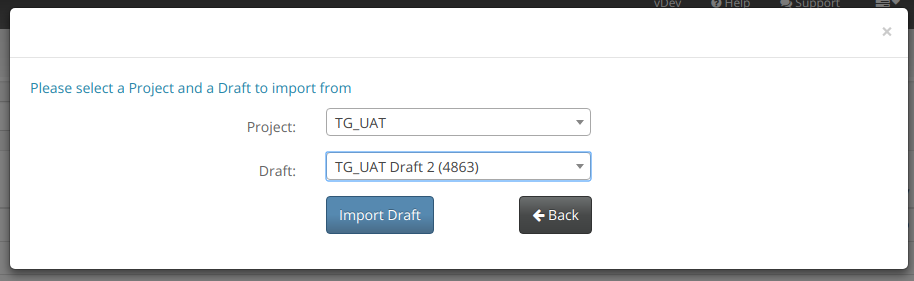
Once selected the import process begins just as if the user had uploaded the Draft themselves:
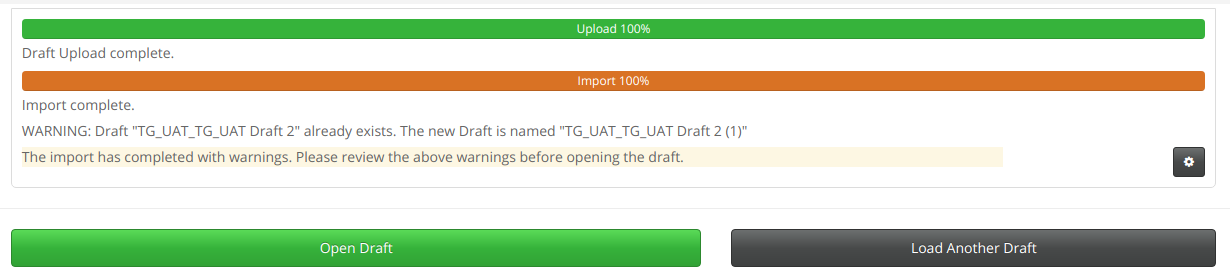
Imports direct from Rave may take a few seconds or a few minutes depending on the size of the Draft but the user doesn't have to sit and wait for it to happen. These imports take place as background tasks so the TrialGrid user can move on to doing something else while the process runs.
Faster Fingerprinting
It is worth noting that on the TrialGrid side we continue to try to make import as fast as possible. One of the longest parts of the process is the calculation of unique "fingerprints" for each design object in the file. We use these fingerprints to detect changes between draft objects and their definitions in libraries. Included in this release is an improvement to this calculation which improves performance by 25-50%.
What is coming in 2019?
What about exporting Drafts from TrialGrid back to Rave? We're working on it and you can expect to see this feature in early 2019 but at the moment we're hard at work putting the finishing touches to the first release of our Automated User Acceptance Testing (UAT) feature.
Don't miss our Automated UAT unveiling Webinar on January 10 2019. Free registration at
https://register.gotowebinar.com/register/2929700804630029324
See you there!