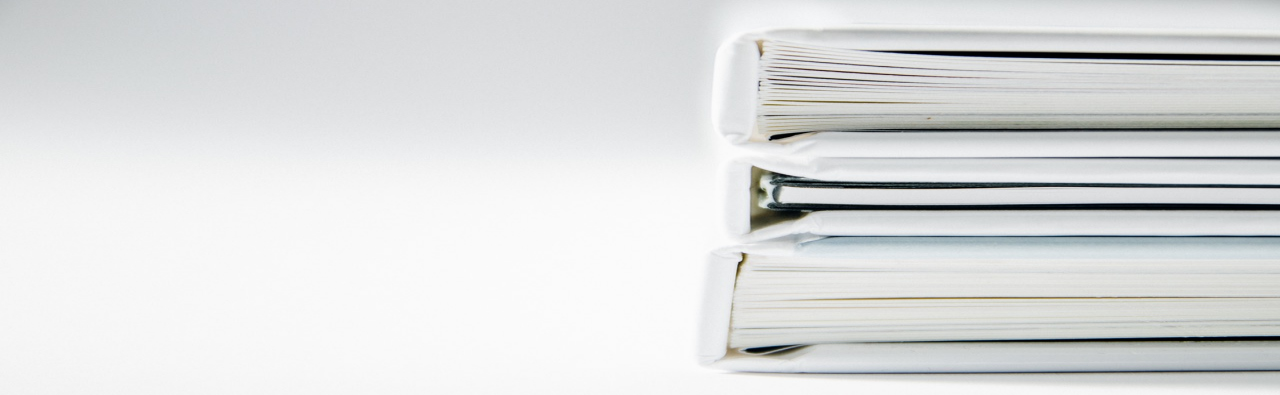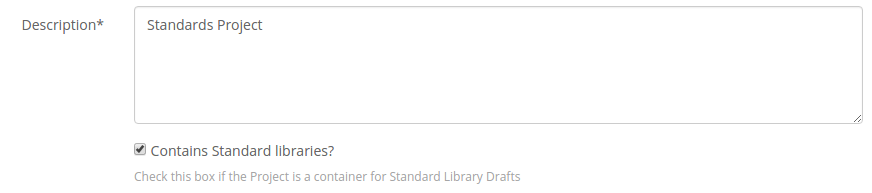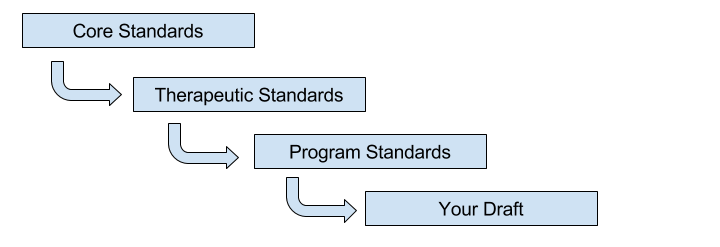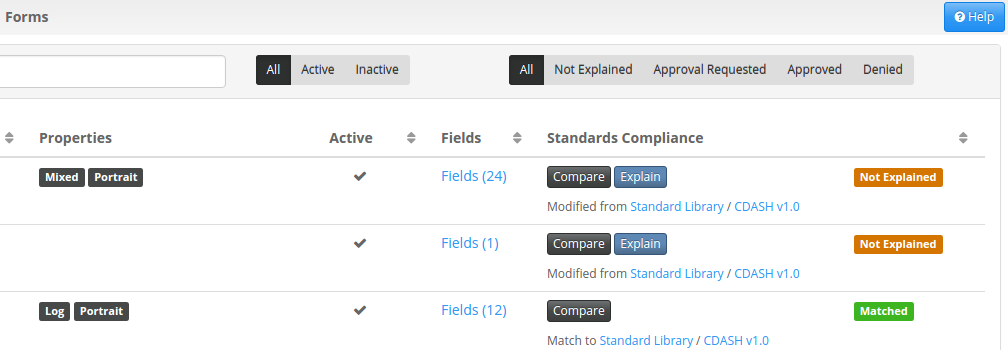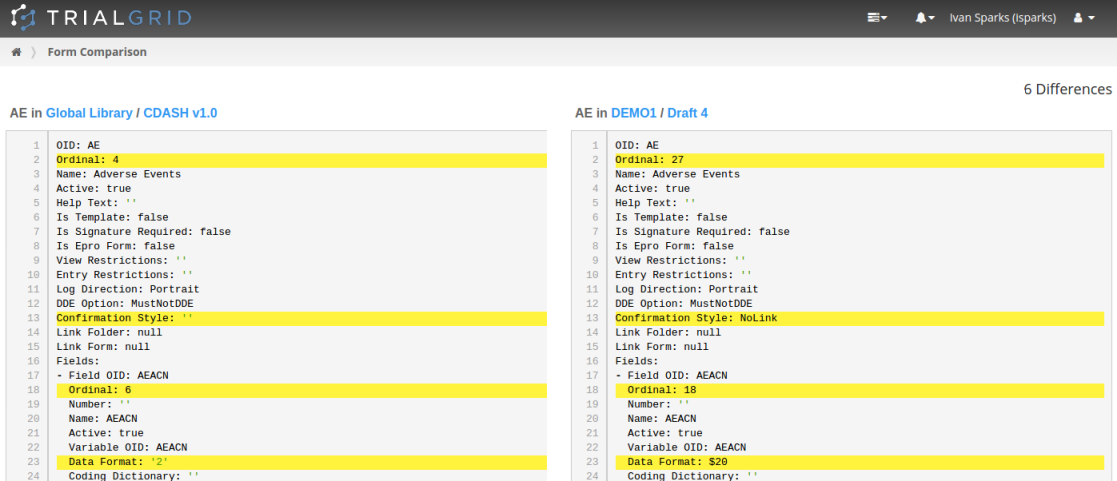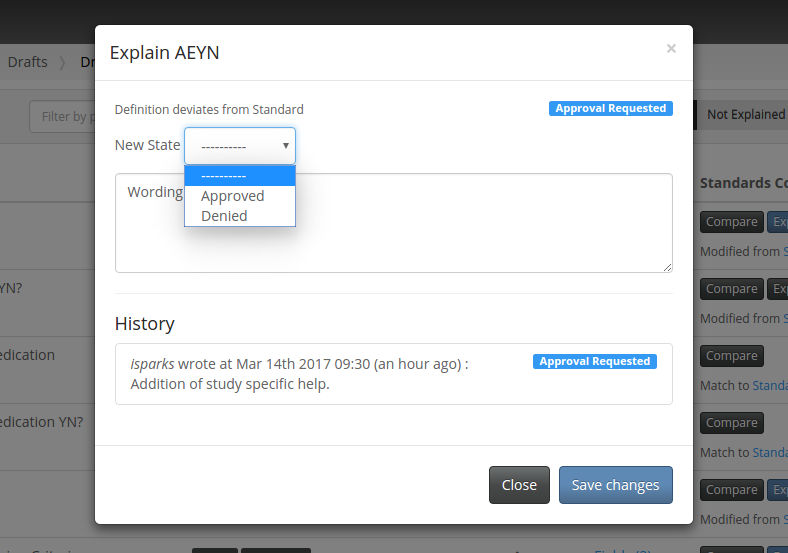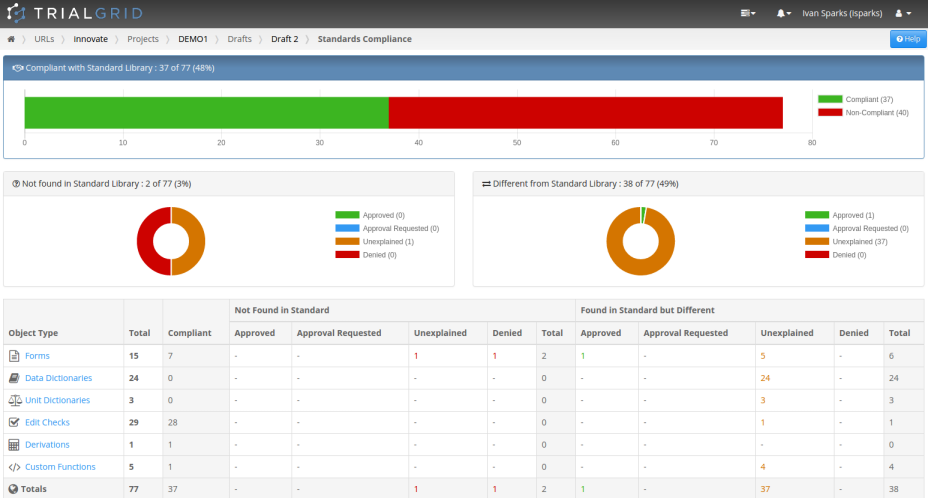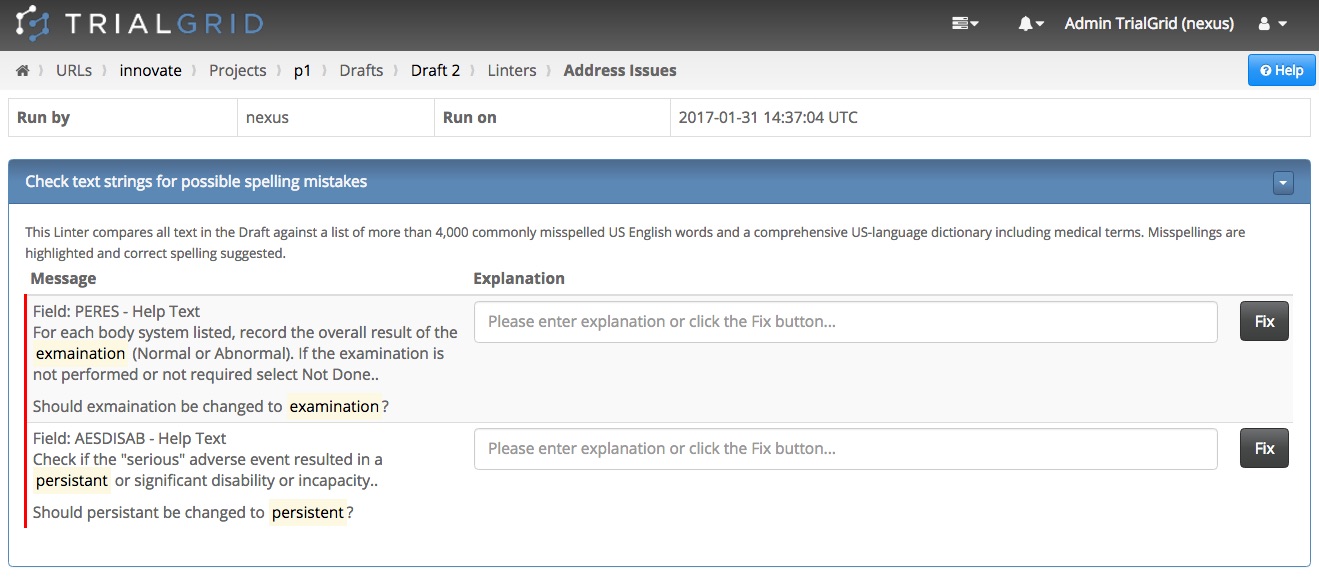New Study Build Diagnostics
When demonstrating TrialGrid we often have suggestions for new Diagnostics
we could add to further help ensure that Rave study builds avoid common mistakes and conform to best practices.
Recently we've added 10 new Diagnostics, bringing the total available up to 64. Here are some highlights from the
new batch of Diagnostics:
Edit Check Diagnostics
-
Matching Check Steps and Actions: if the Folder, Form and Field specified in a Check Action doesn't have a 'matching' Check Step, then the Edit Check might not behave as expected. This Diagnostic identifies Edit Checks where a Check Action doesn't have a matching Check Step.
-
Field Record Positions: a new Diagnostic flags any Edit Checks and Derivations which have a Standard Field without Record Position of 0 or Log Fields which do have Record Position of 0. Both of these conditions might lead to the Edit Check not firing when expected.
-
Coded Value not in Data Dictionary: a very common pattern in Edit Checks is to compare the Coded Value of a Field against a value in the Field's Data Dictionary. For example (in CQL):
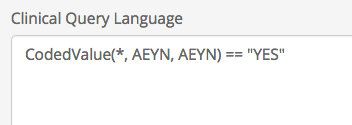
However Rave Architect doesn't enforce that the static value ('Y') in the example above exists in the Data Dictionary associated with the Field, so its possible to create Edit Checks which can never fire. QC and testing should uncover these, but a quicker and faster way to avoid these errors is to run the TrialGrid Diagnostic:
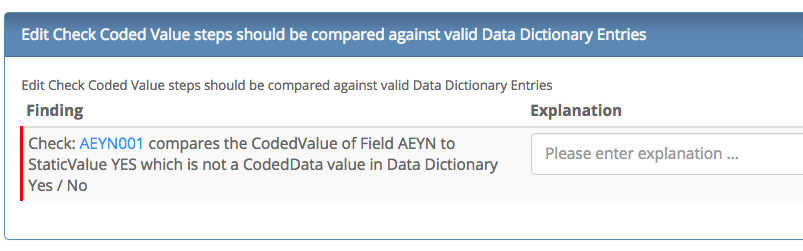
and then to use the TrialGrid Edit Check editor to select a valid entry from the Data Dictionary:
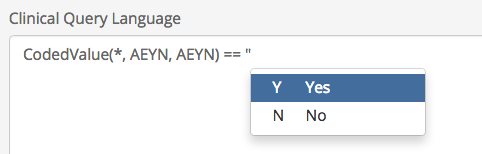
-
Dynamic Search Lists on multiple Fields: A Dynamic Search List should not be used on multiple Fields sharing the same Variable. If a DSL is applied to multiple Fields, Rave will refuse to publish the CRF version.
RaveX upgrade compatibility
-
IsPresent Check Action: Rave 2016.4 introduced a new Check Action 'IsPresent' which can be used in place of an 'always true' Custom Function. However RaveX requires use of this new Check Action. Our Diagnostic lists Check Actions using an 'always true' style Custom Function and can automatically replace them with the new Check Action.
-
Custom Function blacklist: RaveX will blacklist various methods used in C# Custom Function code to prevent security issues in its single-instance multi-tenant environment. This Diagnostic will search through Custom Function code to identify any which might need to be modified.
Study build best practices
-
Unused objects: if any Data or Unit Dictionaries or Custom Functions are not used in the study this might higlight an issue with the study build. If they're not needed they can be quickly removed from this Diagnostic.
-
Empty objects: similarly, this new Diagnostic flags up any Dictionaries with no Entries, Custom Functions with no code or Forms with no Fields
-
Default Value not in Data Dictionary: if a Field has a Default value and a Data Dictionary, then the Default value should exist in the Data Dictionary. This Diagnostic will find any defaults which are not in the associated Data Dictionary.
TrialGrid Diagnostics take a time-consuming activity that requires expert knowledge and transform it into a few clicks to get assurance of conformance to best practice and a full PDF report output to document the results. With more than 60 Diagnostics (and more being added all the time), using TrialGrid could save your Study Builders hundreds of hours of manual effort.
Interested? You can read more about TrialGrid features on our tour page