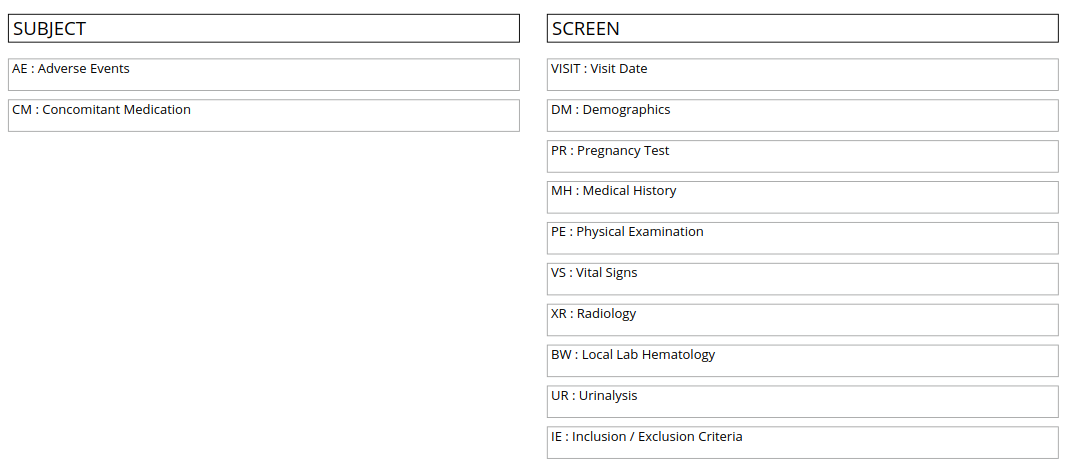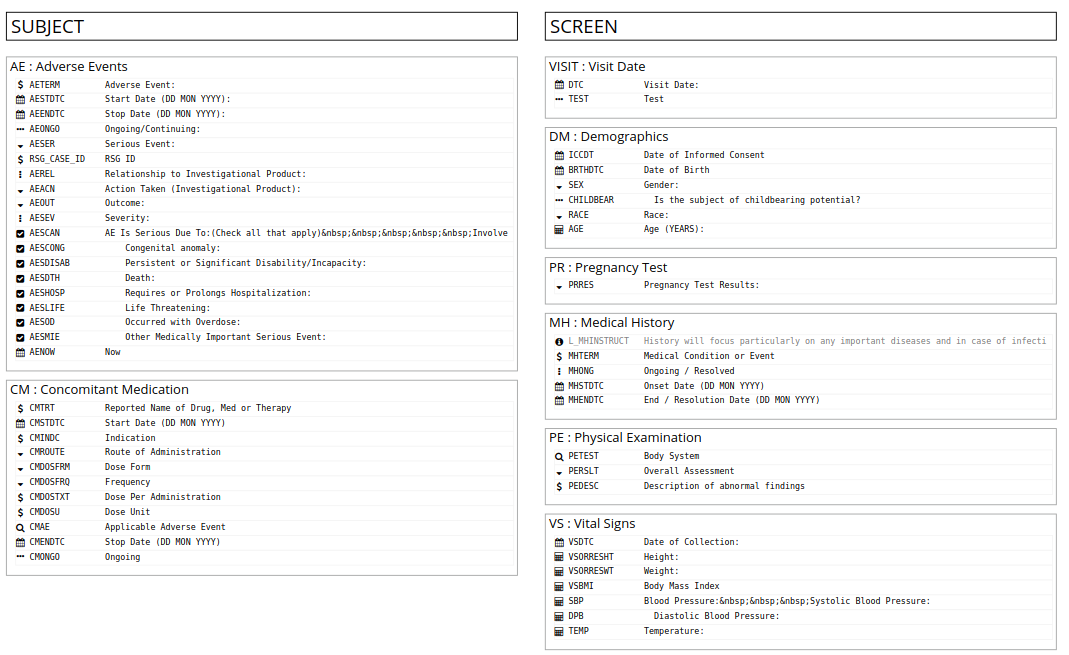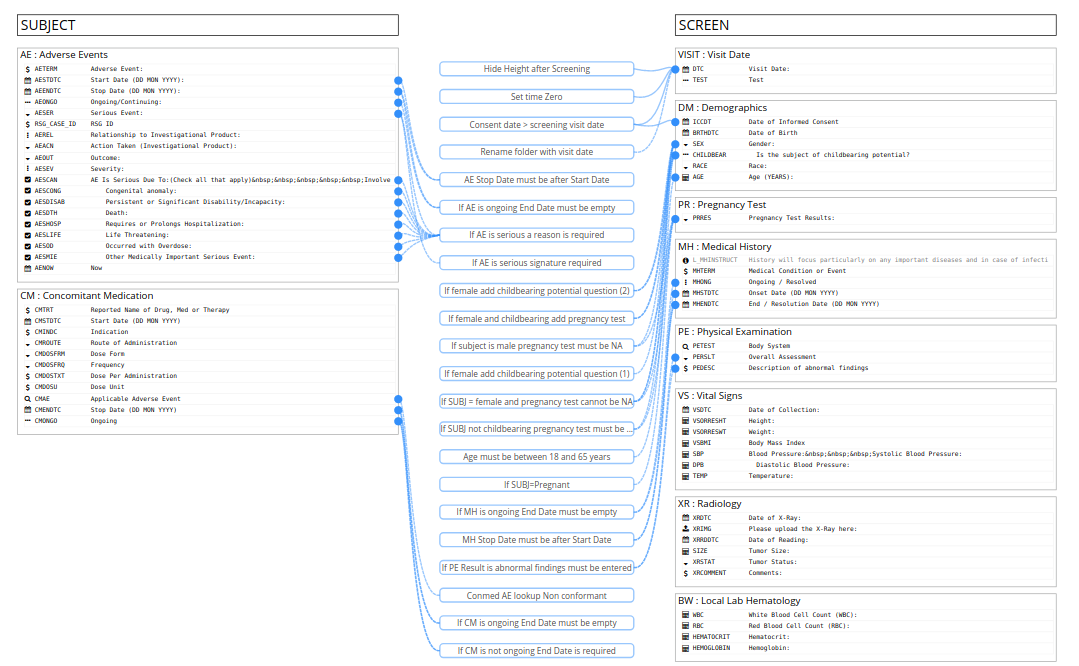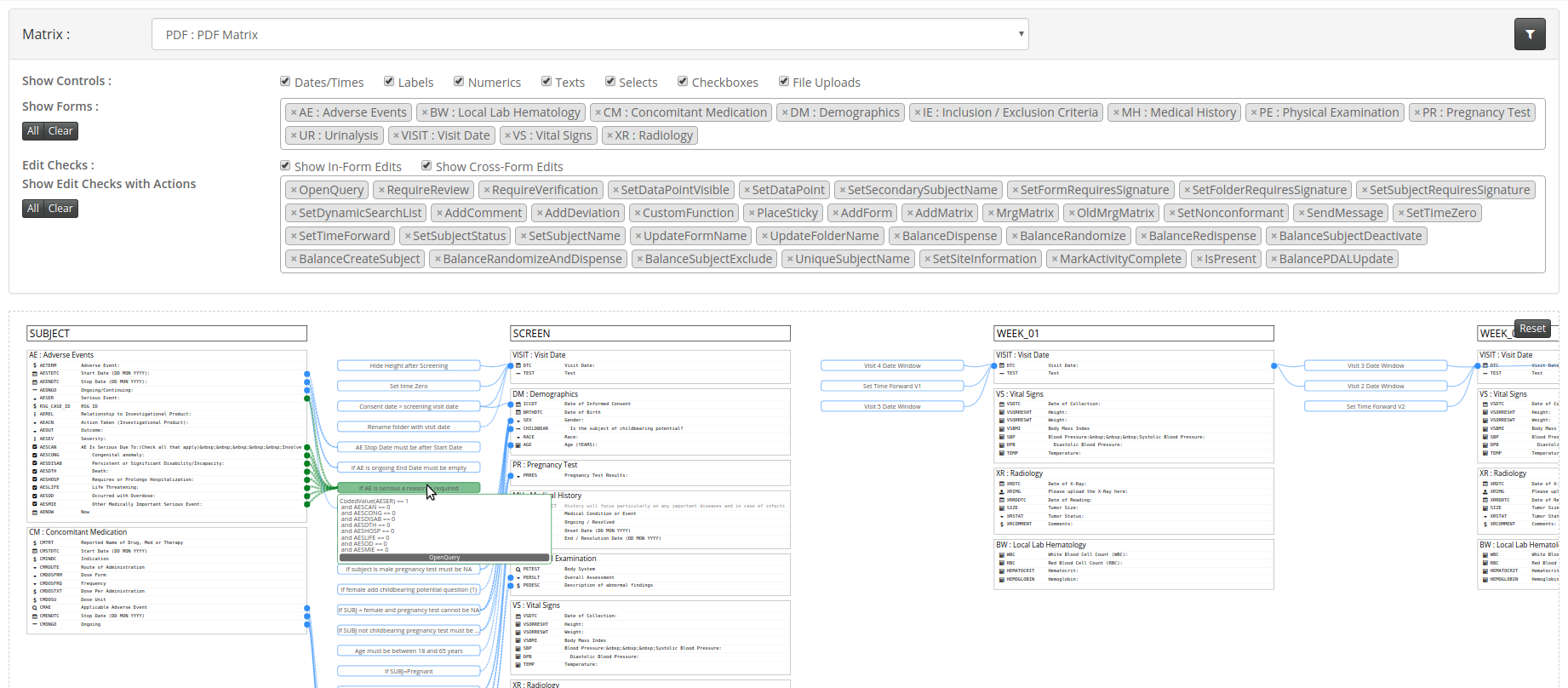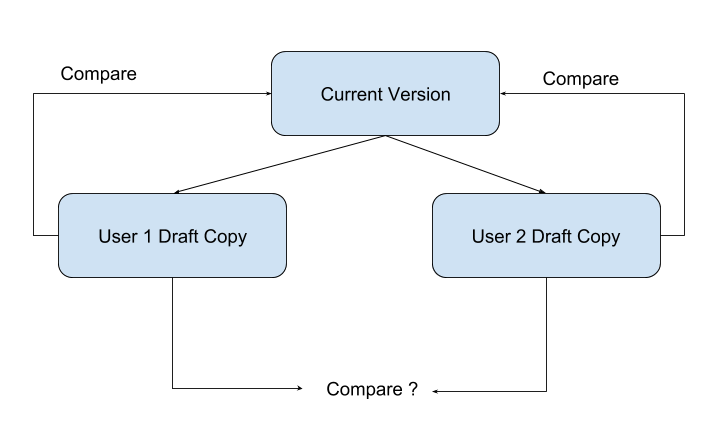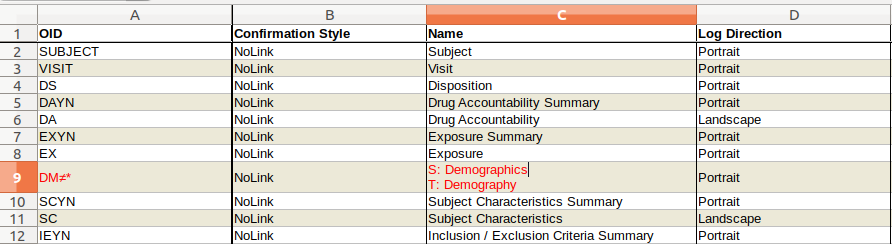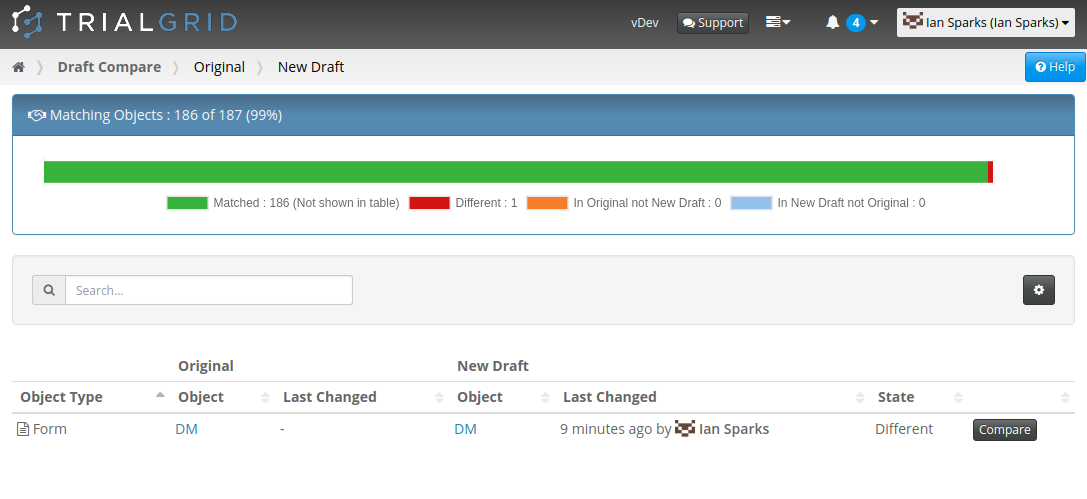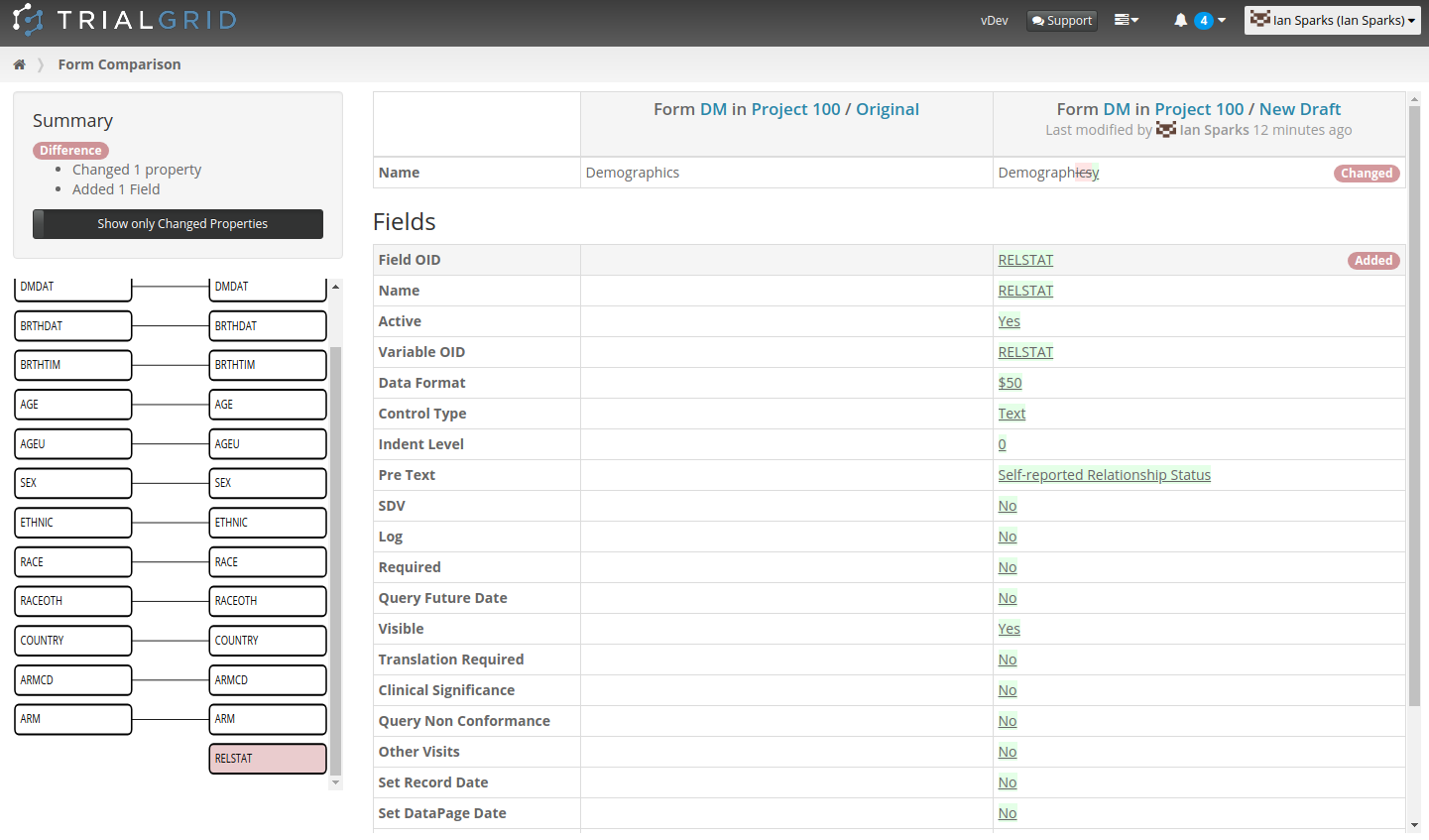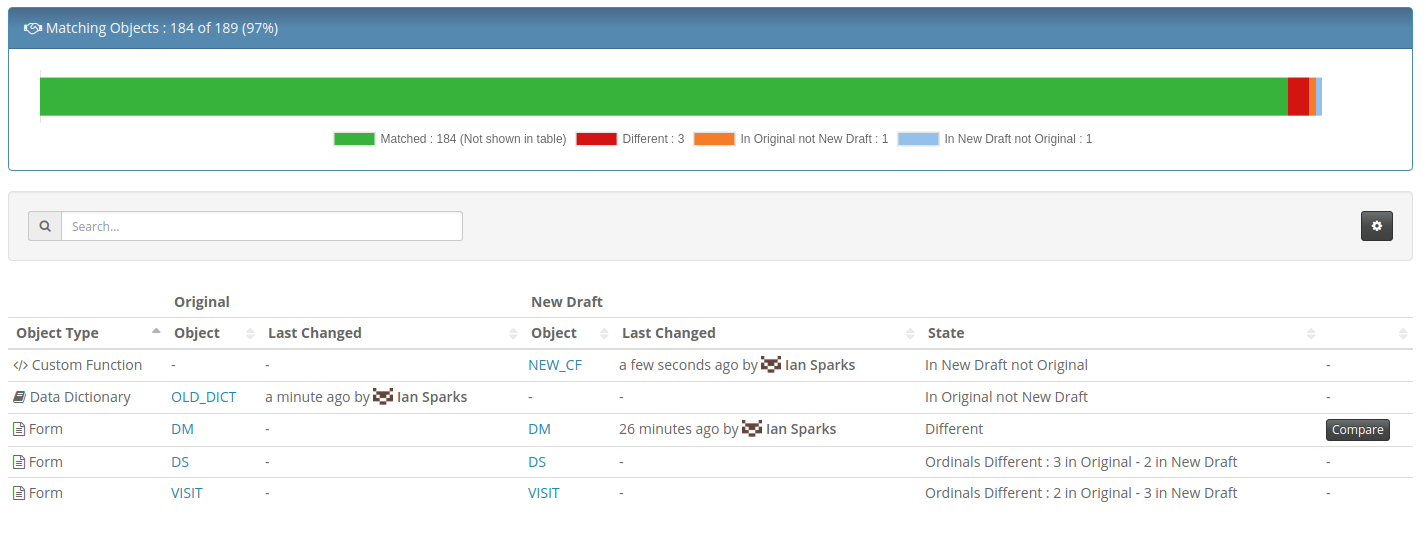Upgrading to Rave 2018.1
One of the changes in the next Medidata Rave release, Rave 2018.1.0, is that standard fields in Edit Checks must have a Record Position of 0. This has long been a recommended best practice but up till now has not been required. Rave will now check that the Record Position is correct when saving an edit check in Architect, when uploading an Architect Loader spreadsheet and when publishing a Draft. If you try to publish a Draft with invalid Record Positions you'll see this error message:

There is a good reason for enforcing this rule - it means that there will be no confusion between standard fields and log fields when executing the Edit Check. But if you have existing studies or libraries it may take hours of work for each Draft to locate and update Edit Checks. Unless you're using TrialGrid!
TrialGrid's Diagnostic 0027 analyses all Edit Checks and Derivations, quickly showing you which ones need to be updated:
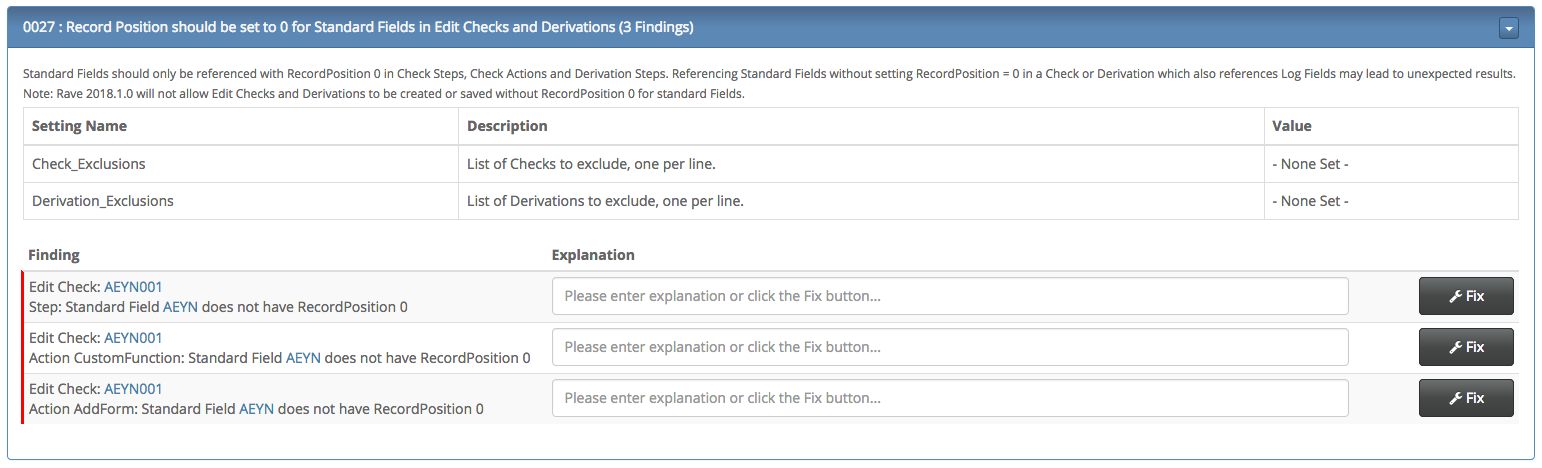
and then updating them is as simple as clicking the 'Fix' button. In minutes you can have reviewed and corrected them all!
Diagnostic 0027 is one of the 79 Diagnostics available now to all existing TrialGrid users. We have Diagnostics to help with other upcoming changes in Rave 2018.1.0 and with upgrading to RaveX. As and when Medidata introduce new features and enhancements in Rave Architect, we ensure that TrialGrid is up to date and compatible with the latest changes, and look for ways we can help with upgrades.
Contact us if you would like a demo or to know more.